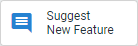
| For an illustrated review of all Amicus Cloud feature changes, click What's New on the Help navigation bar. |
Help topics have been added or revised recently, as indicated below.
This update incorporates numerous performance improvements and fixes. This includes major optimizations when retrieving information from Office 365 when underload.
● Improved Batch Billing – A new "Batch Bill" button included in the WIP view of the Billing module expands upon the current batch billing capabilities allowing users to kick off the process quicker. Users can now choose to batch bill single invoices that might otherwise take several minutes to process in the U. This substantially improves how individual invoices with very large numbers of time entries and/or expenses are processed.
● New Background Processing for Finalizing Individual Bills – New options when finalizing bills allow the processing to take place in the background when firms are dealing with single invoices with very large numbers of time entries and/or expenses. This is advantageous as firm members can go about their day without interruption. An automated email is delivered with the results when the bills have been finalized including a link to the PDF if Print Bills was selected.
● Refactored Dropbox Link – The Dropbox link has been completely refactored for improved security and performance. Existing users automatically leverage these changes.
● Optimized Exchange / Office 365 Record Handling – Integration has been strengthened to improve services underload. More robustness has been added to ensure optimal record retrieval. Built-in redundancies protect data from corruption when mailboxes are slow to respond to requests. This includes improvements to Email, Appointments and Tasks.
● Expanded Email Attachment Support – When multiple attachments are added with the same file name, the system automatically increments the name to ensure the recipient receives unique attachments.
● Improved Email Formatting – Enhanced support is now provided for fonts and formatting when text has been copied and pasted from other programs into outgoing email messages, including specific changes to OneNote and Word document content. These new capabilities extend to the formatting of email signatures created in another source and pasted into the email editor.
● More efficient Document Template Filtering – New filtering options found on the left of the screen make it effortless to manage document assembly templates. The filter selections are now being saved between sessions allowing you to return to the same list views the next time you log back into the application.
Along with the numerous performance improvements which have been included in this update, you can now control how you view your information in Amicus Cloud.
● Enhanced Precedent Workflow Controls – A new prompt alerts users when an attempt is made to change the associated file on a task or appointment that was created from a workflow. Additional prompts appear if the original file no longer exists or has been renamed.
● New Default Holiday Options – New options allow for quick editing and renaming of default holidays You can now easily rename or remove entire holidays from the list. This is especially helpful for firms using Abacus Court Rules for automated calendaring of court events.
● Optimized Note Management – Additional controls implemented in this release help prevent accidental deletions of data when two or more firm members are attempting to make changes to the same note at the same time.
● Improved automated malware scanning for documents – Anti-virus and anti-malware capabilities have been updated to offer advanced protection against cyber threats whenever clients are uploading documents to the Client Portal.
This release includes numerous performance improvements and bug fixes, along with some great new options to give you more control over how you view information in Amicus Cloud.
● Show/Hide Columns in Files Modules – It is now easy to customize the File module to include the columns relevant to you. The new Column Settings dialog allows you to show/hide certain columns in the Files module list view. A new Responsible Lawyer column option has also been added. This column can be sorted just like the other columns. In addition, the controls have been added to the File Settings window so firm administrators can now adjust the preference for new users as they are added to the system.
● QuickFind – Quickly search for phone call details with the new QuickFind option in the Phone Calls module. You can search by To/From, Notes and All. After performing a search, the orange bar appears at the top showing the results. Simply click the "X" to hide the results and return to the full list.
● Optimized Conflict Check – A prompt now appears to make it easier to see when a Conflict Check is in progress. A Conflict Check allows you to search across all data in your practice and notifies you when the results are complete.
● View Holidays used in Court Rule Calculations – The powerful new Abacus Court Rules integration allows you to quickly review and manage the firm's observed holiday list when creating events from a rule. ACR allows you to adjust event dates and recalculate any related events based on the changes so that you can rest assured that nothing will be missed.
● Improved Name Change handling for Office 365 Users – The system has been updated to ensure that any name changes made to Office 365 accounts are better reflected in Amicus Attorney. The most obvious impact is within the calendar, which ensures event meeting organizer names are aligned with any name changes in Office 365.
● Automated email notification improvements – Although Amicus includes plenty of standard storage capacity, firms can also choose to add additional space as needed. The Alert messages sent to the firm administrators when the firm is approaching current capacity limits have been improved to allow for significant warning before they need to take action.
This release includes a variety of performance improvements and customer issue fixes, as well as improvements to Abacus Court Rules (ACR) and an updated date calculator to assist with the new customizable holiday lists.
● ACR – New rules-based calendaring options are now available allowing you to leverage ACR to apply court rules and statutory deadlines for due dates on your client files. Your firm Administrator can choose to add the rules that are applicable for your practice. After that it is all self-serve and on demand.
● Customizable Holiday Lists – It is now easy to customize and tailor the Holiday List to a Firm's needs by selecting Holidays under Firm Basics in the Options - Firm Setup window.
● Date Calculator – Business Days in the Date Calculator dialog are now determined by the Firm's Customizable Holiday List. Countries are shown as they are listed under Firm Details.
This release includes a variety of payment options making it easier for firms to use APX (AbacusNext Payment Exchange). Many performance improvements have also been included to make importing files and contacts more efficient. We have also made enhancements to our interface to improve your user experience.
● APX Recurring Payment Schedules – Speed up client collections with new weekly, bi-weekly, monthly and quarterly payment options. The schedules are available to be set up after your Firm Administrator has configured (submitted) APX for your firm, and the APX application has been approved. You can access APX Recurring Payment schedules from the Tools Module, the Billing Module or from the File Details.
● Default Document Categories – A New option in Firm Settings allows your firm to have the same document folders created for new client files based on their file type. The default folders are all still present, but if you want to include new folders for specific file types, you can now do so.
● Reading Pane on Task Module – You can now display additional information about tasks in a Reading Pane at the bottom of the Tasks module or to the right (on larger monitors).
● Reading Pane on Task Tab of File – There is also a New option to display additional information about tasks in a reading pane under the Tasks tab of a File. The pane can be placed at the bottom of the Task tab or to the right (on larger monitors).
● Reading Pane on Appointments Tab of File – You can now display additional information about appointments in a reading pane under the Appointments tab of a File. The pane can be placed at the bottom of the appointments tab or to the right (on larger monitors).
● Import Improvements:
● Set email notifications when complete – Firm Administrators can now choose to notify another user via email when the import is complete by simply entering a new email address to send the notice. This setting is now available in all three import options (File Import, Contact Import, Contact-File Association Import).
● Option to associate Contacts and Files by ID rather than name – When using the Contact-File Associations Import, users can now choose to map using names or IDs. The new Import ID mapping option ensures that duplicate (or similar) names do not impact ability to import into the system. This import option may be more useful to more advanced users.
● Option to import Contacts with a new Import ID – As part of the Contact import capability, a new option has been added to allow users to import a new field called Import Contact ID. This imported values in this field can then be used as a part of the Contact-File Associations import. The IDs imported are used exclusively by the Contact-File Associations Import capability if desired and are not visible on a contact.
● Option to download Import Log Files as CSV – A new log output to CSV format makes it easier to manipulate the results in Excel.
● Welcome Video for new Users – A new introductory video helps onboard new firm members until they choose to hide it.
● Daily Tips or Message of the Day – The tile for Daily TIPS or important messages from Amicus Cloud has been updated on the Home screen dashboard to ensure that notices are given prominence, so they don't get missed.
This release contains a name change and a complete revamp of Amicus Cloud.
● Name Change – We are pleased to announce that we have changed the name of Amicus Online to Amicus Cloud to reflect that we are a cloud-based practice management tool.
● User Interface – We have completely revamped the User Interface with a consistent look across all modules. We are confident that this modern redesign will make using Amicus Cloud an enjoyable and seamless experience.
● Productivity Dashboard – Amicus Cloud includes a powerful new dashboard with productivity and business intelligence capabilities on your home screen.
● Optimized Navigation – A new navigation bar utilizes the entire screen real estate.
● Expanded APX PayNow options – PayNow Email links now allow for ACH and Credit Card payments.
This update includes the following new features:
● Settlement Statement – A new Settlement Statement has been added to the Billing reports, which provides a detailed list of Fees, as well as Taxes, Payment, Trust activity and a Summary which is the total amount of all the sections.
● Expanded Storage Capabilities – We have expanded Storage Capabilities from 500 GB (Gigabytes) to 1 TB (1000 GB) capacity for your firm.
● Updated Client Listing Report – Provides a concise summary of Files with WIP (Work in Progress) and/or A/R (Accounts Receivable), Trust and General Retainer balances. WIP and A/R are broken down by fees and expenses. Summaries appear by File Type and Responsible Lawyer.
This update makes it easier for firms to sign up for APX (AbacusNext Payment Exchange) and includes improvements to security.
● Security Improvements – This update includes security configuration improvements that coincide with recent updates introduced by several internet browsers. You won't see any visible difference. However, it is recommended that users running older versions of internet browsers apply available updates to ensure optimal performance and security.
● Easier to Sign Up for APX – It is now easier to start accepting credit card and ACH payments with links to start the onboarding process in the task bar of the Billing module and Billing view of the File Details window. There are also links in the footer on Payment and Trust Receipts.
Please see below for the complete details of all our great new features.
● Auto-archive for Exchange Data – Our new auto-archive capability provides extra protection for all contacts, appointments, tasks & email. It ensures automatic archiving of all contacts, tasks, appointments and email messages as they are added to client files. This feature is especially helpful should you ever need to migrate Exchange providers in the future.
● New Referral Report – Lets you stay on top of what is driving business to your door. Amicus has always allowed you to record the referral source for any of your client files, but now you have new reporting options to better track their success. You can target the report to files opened in a specific date range, or even limit them by file type. You'll be able to quickly see the client files with the fees and expenses being tracked against them, along with the amount billed and paid for each. Further summary options break down the figures by responsible lawyer, by file type and by referral source.
● Updated Options and Preferences – The Options window has been refactored to make it easier to update your settings and preferences. It's now even easier than ever to customize the system to work the way you do.
● Improved Billing Report – The "Time, Billing and Collections" report has been refactored to more accurately reflect billing rate changes regardless of when the change was made.
● New File Status Report – This report allows you to quickly view all Client Files across any selected status making it easy to report on any custom file status tracked in the firm. The report parameters allow for the selection of a status and can be further limited by the responsible lawyer(s).
● Email Reading pane Options – The Reading Panes in the Email module are now customizable using the Preview pane button found in the Taskbar. Select the layout that works best with your screen's real estate.
● Files Module Reading Pane – You can display your emails vertically on the right side of your email list or horizontally at the bottom in the Email tab of your clients files. Click the Preview pane button in the taskbar to select Right, Bottom or Off.
● Contacts Module Reading Pane – You can now quickly preview the details of a contact card using the options found in the Preview pane buttom in the taskbar. This allows you to get to the information you need and take action right from the preview pane.
● Expanded More button – As you expand your browser the Reply, Reply All, Forward, Unread/Read and Move options hidden under the More button in the Email module taskbar become visible in order and the buttons respond accordingly as you collapse them.
● Easier to add Email Attachments – A drop-down menu has been added to the paperclip icon. Select Browse... to open the Browse window and select an item from your desktop or network or select Add Document to select a file from the Document Selector window containing all the documents for the associated file.
● Duplicate check– Perform a duplicate check quickly from the contact card to see if a contact of the same name already exists.
● Expanded E-Billing Email Options – Emailed E-Bills can now be attached in Word, PDF or Excel format, in addition to the default E-Bill txt. This is determined by the user when they finalize the bill.
● Improved
Expense reporting options – Reports
found under the Tools module now includes a
new Expenses in Date Range report which
lists client payments for a specified date range. To generate the report
select
Reports > Time & Expenses > Expenses in Date Range.
We are introducing a number of great new features with this release as requested by our users. The most significant is Artificial Intelligence which takes document storage management to the next level.
● Automatic Document Tagging – Uploaded documents are automatically scanned to apply tags based on their content for easier organization. Each new document can have up to 5 separate tags. You can accept or reject any of the suggested tags and further customize the tags based on your firm's needs. Tags are shared across all firm members and are visible when you open a document. Your firm can enable/disable this feature at any time.
● Summarization – A summary is automatically created for documents as you add them to a client file and attached as a note on the document. This means they are always accessible.
● OCR (Optical Character Recognition) – Allows you to extract text from documents that have been saved as images to an editable format that can be searched and tags can be retrieved.
● Managing Preferences – A new Artificial Intelligence (AI) window allows Administrators to enable or disable AI controls. By default, AI controls are enabled in Amicus Cloud because we believe the addition of AI takes document storage management to the next level.
● Chronology Tab – A new Chronology tab has been added to the File details screen to show chronological filing. This replaces the previous Chronology Report listed in the footer of files.
● Multi-select – A multi-selection option has been added throughout the application. Multiple items can be selected using "Shift+Click" or "Ctrl". The multi-select control can be disabled by clicking the button in the top right of the screen.
● Quickfind on Tasks Module – There is now a Quickfind option in the Tasks module which allows you to search by task subject and notes.
● OAuth
for Office 365 Users – Coming
Soon
Office 365 users can now enable OAuth-based authentication instead of usernames
and passwords.
● Expanded Follow-up options – The Phone Call, Tasks, Email and Appointment records now have new time-saver options under the Follow Up link.
● QuickFind feature added to the Email view – It is now easier to search across email messages with the addition of a Quickfind on the Email tab on a file.
● Improved User Management – This screen has been updated to include a taskbar containing Users and Groups tabs making it easier to keep all firm members and groups organized.
● Copy Precedent Workflows – Build on your existing Precedent Workflow library instead of starting from scratch by simply clicking the Copy Workflow option.
● User Management Controls – The User Management Controls used by the firm administrator have a new updated look and feel with a taskbar containing Users and Groups tabs to keep all firm members and groups organized.
● Copy Workflow – The Copy Workflow option in the footer of an existing precedent workflow allows you to make a copy of the workflow to make a brand new workflow that reuses some of the same content.
● Task and Appointment Reminders – Notifications have been improved so that they are less intrusive and allow you to finish entering text before you need to attend to the notification. Another change is that there are more reminder options. You can now choose to be reminded again in 4 or 8 hours.
● Collection Assistant window improvements – A new multi-select control appears in the top right so you can select more than one invoice at a time. An option has also been added to include inactive files in the list.
● Time Entry Posting options – More controls have been added when posting time to accounting. A multi-select option now appears in the top right corner. You can now pick and choose which time entries and/or expenses you want to post.
● Email Billing Template controls – The email template options used for various billing procedures has been expanded to include four distinct templates that can be customized to your firm's needs. The templates are used for sending or re-sending invoices, as well as sending late payment reminders and Pay Now links with invoice email.
● Firm Member Selectors – The Time & Expenses and Billing Modules now have an option to Include deactivated Firm Members allowing you to easily search and view time entries, expenses and billing records belonging to former firm members.
● File Selector – More intelligent controls have been added to the File Selector making it easier to associate a file with any open record. Entering the first three characters in any word in the file name brings up a list of matching files allowing you to work more efficiently.
We are happy to announce a new release of Amicus Online. This update has a number of database enhancements to improve performance and other features as requested by our users. Please keep your suggestions coming by clicking Suggest New Feature on the Amicus Online Home page.
● Outlook Add-in: Allows for quick association to client files and Time Entry creation
● Pay Now: You can now include a link in your invoice so clients can pay right away.
● Contact Card: You can now set a default phone number for contacts.
● File Status Options: New File Status options have been added in addition to Open, Special, Dormant & Closed.
● Document Name: The updated Document Details dialog allows for easy editing of the Document name.
● Email Scanning: Scan incoming email and auto-associate to an existing contact.
● Client Portal: A new Payment dialog allows Credit Card and ACH payments to be edited directly in the portal.
● User Profile [Administrators Only]: Administrators can now edit preferences for other firm members.
● Alerts: You now have the ability to enable/disable alerts on the Amicus Cloud Home page.
● General Retainer Refunds: Payment options to process retainer refunds have been updated.
● Reverse APX Transactions: APX transactions to general and trust bank accounts can now be reversed.
● Improved Document Icons: New icon colors help to distinguish Word, PDF, PowerPoint and Excel documents.
● General Receipt Report: A new report lists all client payments for a date range with a summary by the responsible firm member.
● Reconfigured Email Preferences: Options now displays new email formatting controls.
● Customer Experience Improvement Program (CEIP) [For Administrator's Only]: The Security tab now includes an option to enable CEIP.
We are pleased to announce a design refresh of the Amicus Online interface!
The new, modern interface incorporates visual enhancements that make the most common interactions intuitive without changing the underlying functions. Our updated design is aimed at easy navigation as each module has its own color palette.
The
modern redesign was based on research and feedback from our customers.
We hope these changes make using Amicus Cloud a seamless experience. Please
keep your suggestions coming by clicking the following link on your Home
Page.
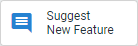
Below are some of the highlights of our new interface and updates:
● Login
Page: Field titles
move when the field is clicked to allow space to enter text.
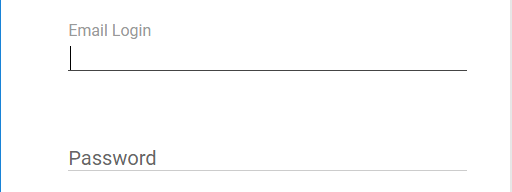
● Home
Page: Our Home
Page now has a sleeker layout and managing workflows has never been easier.
Reminders display above the Headings for Portal Activity (Home)
, Unread Email (Email), Tasks Due Today (Tasks), Callbacks (Phone Calls)
and Conflict Search Results (Tools) on the main menu bar.

● Icons: All icons are intuitive and in crisp solid colors.
● Client
Portal: The portal
icon has an up and down arrow. When an item has been shared in the portal
it has a blue circle behind it and the record icon is white.
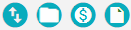
● Field Underling / Highlighting
o Single-line text fields
display an underline on mouse-over and selection.

o Multi-line text fields display
a line at the top of the field on mouse-over and selection.

● Save & Close / Cancel
o The default
button in the footer is highlighted in the "Abacus Red" color.

● Module Toggles
o Labeled
toggle switches allow users to easily toggle to another view in the Email, Documents and
Billing modules.
● Module List Filters
o The current
view in the Email, Contacts
and Tools modules is highlighted in the left
navigation pane in light blue.
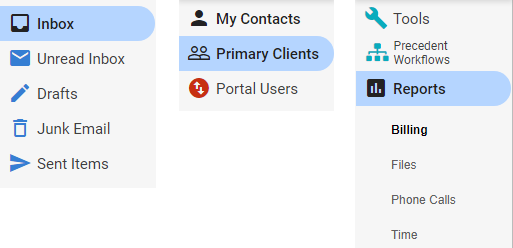
● Conflict
Check: A spinner now displays in the Conflict Check window when
a search is in progress.
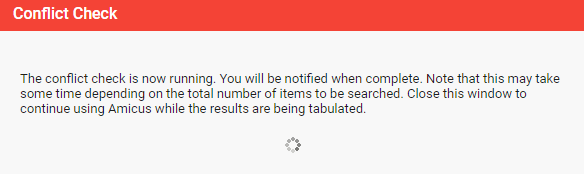
● Prompts:
Prompts now use much larger fonts.
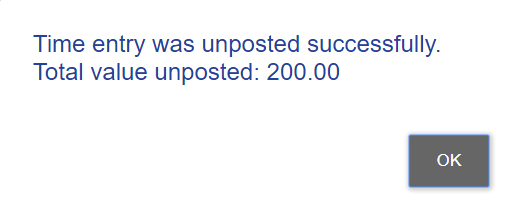
● Middle
Name: There is
now a Middle Name
field on Contact Cards so more details can be recorded. This is not a
required field, but it can be included in the "Show
As" filed
where you can determine how to display contact names throughout the program.
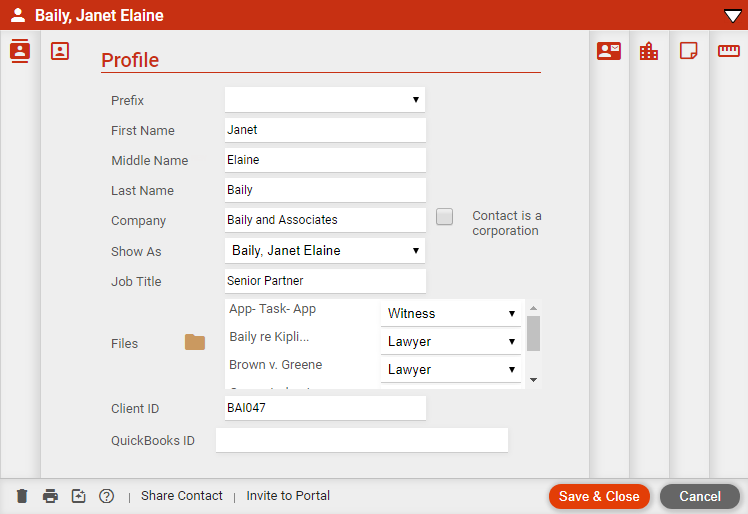
● Calendar:
Clicking Print
from the Calendar view now displays a
drop-down list. You have the option to select Print
Agenda to print a list of the appointments shown in your current
Calendar view or print your current Calendar view (Day,
Week, Month) in the format seen on the screen.
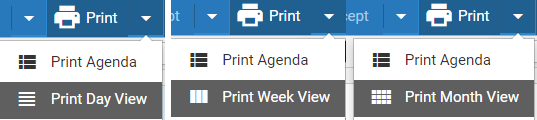
● User Profile: The dialog now
includes Paralegal as a Classification
for task-based billing e-bills.
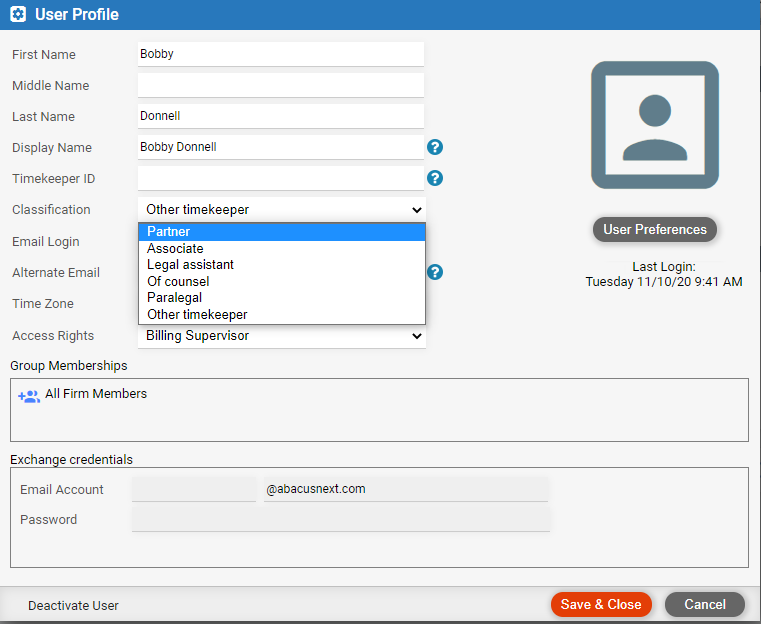
● Update
Payment Information: You can now edit existing
APX Payment Methods when taking advantage of Abacus Payment Exchange
(APX) to handle credit card and ACH transactions. Simply open the contact
and click Manage Cards / ACH in the footer to display the Credit Card and ACH Details
window, then select a card from the list and click Open
in the taskbar to display the Update Payment Information
dialog. You can update the fields to include in payment receipts
with the exception of the Credit Card number.
To update the credit card you must return to the Credit
Card and ACH Details window and add a new payment method by clicking
Add Account.
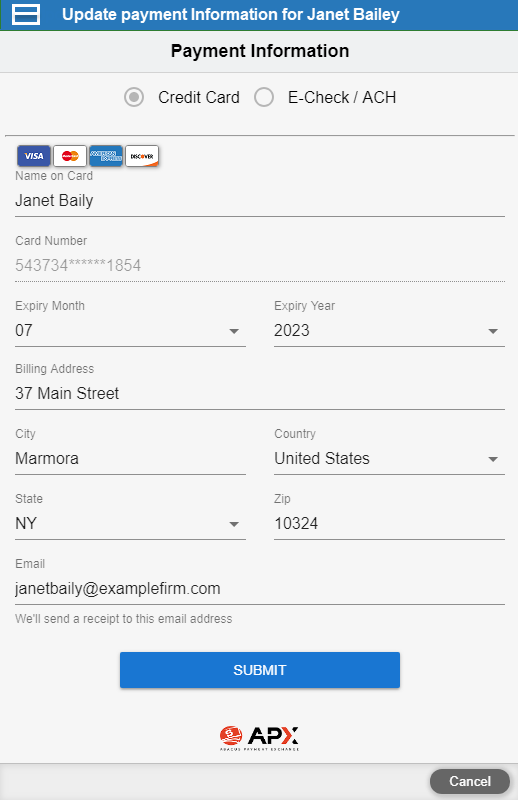
● Time Entry Assistant: You can now go back 180 days or even One year to search for completed activities without a time entry.
● OAuth setup options for new firms: There are now new email configuration options for Office 365 users to connect using OAuth instead of username and password.
● APX - New Chargebacks Report: You will be contacted automatically by the APX support team to provide the necessary details to prove the charge if a client attempts to initiate a chargeback. You can also track the status of any chargebacks trough the new Credit Card Chargebacks report in Amicus Cloud.
● Office 365: An App Password is required when you login to give Amicus Cloud permission to access your Office 365 account if you have enabled Multi-factor Authentication.
● QuickBooks Online support for Canadian taxation requirements: Canadian customers can now map tax rates as part of the setup when linking to QuickBooks Online to ensure that provincial and federal tax rates appear separately on QuickBooks Invoices.
● Feedback: Simply click on "Suggestions/Feedback" on the Home Page or to the left of the Help in the Amicus menu bar and tell us exactly what features you would like to see added to Amicus Cloud in the future. Discuss suggestions from other users and vote on the ones you want to see implemented. This feature works equally well whether you prefer to work on a desktop, mobile or tablet.
● New Task Reminder Preferences: Task Reminder preferences now allow you to choose the date range for when alerts are to be displayed.
● Files Closed in Date Range Report: A new report has been added that lets you filter all files closed in a date range.
● Client Portal: The Client Portal has been expanded to show/hide billing information so that a client can easily pay invoices, as well as share and view their invoices and payments. When a client logs into the Portal they will see the new Billing Module and a new Billing tab. The Home screen also shows a count of any outstanding invoices.
● APX: Abacus Payment Exchange (APX) has been introduced. This allows for secure credit card and electronic payments made through the Automated Clearing House (ACH) Network of your financial institution. APX is a payment solution that uses a single platform to process accounts and bill clients so you get paid the same day. With APX, there are no hidden fees or long-term contracts. Only a 3% flat fee is charged for credit card transactions. APX accepts eChecks and most credit card options including Mastercard, Visa, E-Checks, ACH, American Express, and Discover.
● Task Settings: A new field has been added in the Task Settings dialog box so that you can Hide active reminders that are older than 7 days.
● New Task Reminder Notifications: Individual tasks can now be setup with a reminder date and time. Just like appointment notifications you can now see a pop-up reminder for an upcoming task.
● Expanded Billing Module Printing Options: The print button has been updated so you can now choose to print a list view or to print out details of selected items. If you choose to print a List View the output arrives as a report which can be saved to a PDF, Word or Excel.
● Print out Collection Assistant Results: The print option has been added to the Collection Assistant so you can keep a copy of your results. The output arrives as a report which can be saved to a PDF, Word or Excel.
● Additional Report Parameters: The Contact List for Files opened in Date Range now includes additional parameters so you can drill down to the information you are looking for. You can also choose to display the Email address or Mailing address. The Files Opened in Date Range report now includes an option to limit the output files to a selected type.
● Report Output Options: New controls have been added to format detailed reports that allow the report to be processed separately to speed up the delivery.
● Invoice Details on Payments: Invoice numbers now appear alongside the bill description making it even easier to manage your payments.
● Expanded custom field drop-down lists: File and Contact custom fields now support more details. Even though the majority of Firm Members never approached the previous limitation, we wanted to give them the option of storing more information on their files and contacts.
● Dropbox: Our partners at Dropbox made a recent change to how they integrate with products like Amicus Cloud. We've updated Amicus Cloud to support their changes. Some users may need to re-initialize the link in order to continue using Dropbox with Amicus Cloud. This however will not impact any of the documents you have stored in Dropbox or Amicus Cloud.
● QuickBooks Online Link: Amicus Cloud now has a dynamic link with QuickBooks Online! This is an exciting new feature that allows synchronization to occur in real time between Amicus Cloud clients and QuickBooks Online customers. Trust transactions, bills, bill adjustments, deletions, payments and retainers are all updated at the same time. This prevents duplicate entries. Other benefits include no manual exchange, consistent information and greater accuracy. Cash transactions (Payments and Trust Activity) entered in Amicus Cloud are sent to QuickBooks Online as service items so your QuickBooks Online accounting is always up to date.
● Document Assembly: Create and edit document templates in Word instead of the online Amicus Editor, if you like. The Amicus Cloud Office Add-in provides a ribbon with buttons for easily adding variables and commands. Use the Add-in to upload Word documents to Amicus as templates, or download templates from Amicus and open in Word. Or use the Add-in to generate new documents from Amicus templates and open in Word. See "How to use the Microsoft Office Add-in for documents and document templates".
● Documents: Upload documents to Amicus files from Word or Excel. See "How to use the Microsoft Office Add-in for documents and document templates".
● Time: Create time entries on another firm member's emails.
● Reports: Choose to filter by responsible lawyer(s) the Active File report or Files Opened In Date Range report.
● General: Date selector design has changed—instead of clicking a month or year dropdown arrow, you now click the month-year title (and then choose a month), or click it again (and then choose a year), or click it yet again (and then choose a decade).
● General: Amicus Cloud is now Amicus Cloud. Same great product, brand new name.
● Files - Appointments: In the Appointments view of a file, click Print to print the currently listed appointments. See "How to manage appointments on a file".
● Files - Tasks: In the Tasks view of a file, click Print to print the currently listed tasks. See "How to manage tasks on a file".
● Files - Notes: The Notes view of a file now has a filter to include/exclude the notes associated with documents. See "How to manage notes on a file".
● Files & Administration - Archiving: When deactivating a firm member without keeping their mailbox, the Amicus administrator may choose to archive their email, appointments, and tasks associated with files so that these items remain viewable by other users on those files. The firm member's active tasks will be reassigned to the responsible lawyer on the file, and their email attachments will become documents on the file. See "How to deactivate a user and archive their Exchange data" and How to work with archived items on a file.
● Files & Administration - File Security: Security on files can be enabled or disabled for the firm by the Amicus administrator. If disabled (which is the default), all files are accessible by all firm members—this simplifies Amicus and improves performance. If enabled, firm members may limit access to a file to only themselves (private file), or to only the members of a particular user group. See "Enable/disable file security for the firm" and "How to manage file security".
● Tasks: In the Tasks main view, click Print to print the currently listed tasks. See "How to view your tasks list".
● Time: Define separate billing rate values that take effect on different dates. See "Set your billing rate values".
● Mass Time Entry Change: Amicus administrator can change the billing rate label in selected unbilled/unposted time entries. See "How to easily change multiple time entries (Mass Time Entry Change)".
● Billing: The invoice shown when you create a new one, or choose to view an existing one, now appears in a window that can be maximized, allowing more information to be easily seen. See "To maximize a window, click the rectangle button in its top right corner."
● Billing: Preference to include/exclude copies of emailed invoices in the print out for finalized batch bills. See "Customize billing options".
● Billing: Tax rates can now be defined with 4 decimal places, e.g. 8.9375. See "Customize taxes".
● Workflows: When starting a workflow, optionally choose a due date for each anchor task. See "How to apply a precedent workflow to a file".
● Contact Import: Data can now be imported to custom fields in new or existing contacts. See "How to import data - Configuration" and "How to import data - Contact import details".
● Billing Reports: More options for appropriate reports. Choose to include multiple particular files/contacts, only files of a particular type, files with no balances, inactive files, or only files with trust or retainer balance. Choose to include only billed fees/expenses, only unbilled, or both. Choose to show the summary sections only. For the Accounts Receivable report, choose separate end dates for bills and for receipts/write offs. For the Trust Bank Journal, choose a particular trust bank account, and whether to show daily balances.
● Billing Reports: Improved content for some reports. Accounts Receivable report has an option to split out fees, expenses, and taxes. Time and Fee Listing report shows adjustments done at billing separately, and has an option to break down timekeeper summary by billing rate. Client Payment Distribution report has a summary by cash versus retainer. Client Trust Listing and Trust Bank Journal reports have a summary by bank account.
● Client Portal: New documents that fail an anti-malware scan are blocked from being added by clients. And the responsible lawyer on the File is notified by email.
● Client Portal: The Amicus Client Portal opens up another layer of collaboration with clients. This feature gives clients real-time, browser access to select Amicus matter information through a secure online portal. Clients can add notes, documents, and custom field data. See "Client Portal".
● Email: Maximized view of an email is enhanced to include header controls (e.g. To field, Reply button, etc.) and footer controls (Send, Do Time Entry, Use Template, etc.). For basic information, see "How to send an email", "How to respond to an email".
● Email: A Select All button is now available in each view of your email. For example, easily select all items in your Junk Email folder and delete them. For basic information, see "How to view and manage your email", "How to move email between folders".
● Email: In an email details, click the down arrow next to an attachment and choose to preview it, download it to your computer, save it as a document on a file, or save all the email's attachments as documents on a file. See "Work with email attachments".
● Email: On an iPad, click the paperclip icon in an outgoing email to choose documents on the tablet to attach. For basic information, see "How to send an email".
● Files: See the contents of any selected email in a reading pane at the bottom of the screen. See "How to view and manage your email".
● Files: Select multiple appointments/tasks/documents/notes in the corresponding view of a file, and then delete them [or mark them to be shown in (or removed from) the Client Portal].
● Files, Documents: Select multiple documents in the Documents main view or Documents view of a file, and then email them together.
● Calendar: In the Day view, an appointment's header shows the name of the associated file if the appointment is short or all day. For basic information, see "How to view your calendar and reschedule appointments".
● Time: In the Time Entry Assistant, select multiple items and create time entries for them all. For basic information, see "How to easily add time entries for items (Time Entry Assistant)".
● Documents: When moving a document to a folder where a document of the same name already exists, you're prompted whether to give the moved document a unique name (keeping the documents separate) or combine the two documents (including their notes and versions). See "How to edit document details, email a document, add notes, or view document versions".
● Documents: On an iPad, click Add More Documents in the Add Documents screen to choose documents on the tablet to upload. For basic information, see "How to add/update a document".
● General: Your last choice of sorting in each main index (e.g. Files index sorted by Type) is maintained between sessions.
● General: The main views automatically resize to your browser screen, allowing more information to be shown in some columns.
● General: Clicking Help at the top right of a main view, or the ? button at the bottom left in a details window, opens a Help topic that's related to your current location in Amicus.
● Files: Click the rectangle icon in the top right corner to maximize the file details window to the size of your browser screen, allowing more information to be shown in the columns. See "How to manage your time zone when travelling".
● Files: The Details view of a file is now divided into 3 subviews: Access, Settings, and Billing (which replaces the old Billing Options window). The limitation date was moved to the General view. See "How to create a file".
● Appointments: Additional reminder periods can be assigned: 2 days, 2 days (9 AM), 3 days, 4 days, 1 week, 2 weeks. See "How to add an appointment".
● Phone Calls: In the Phone Calls view of file details, and in the Phone Calls main view, the phone call icon indicates whether a callback is required or not. See "How to manage phone calls on a file" or "How to view your phone calls list".
● Precedents: Sample precedents are provided: Simple Closing, Simple Motion, and Limitation Reminder. For basic information, see "Precedent Workflows".
● Document Assemby: New variable for firm address (Firm.Address_Street), and new list-type variables for appointments (My.Appointments_Next_7_Days, My.Appointments_Next_30_Days, My.Appointments_Next_60_Days, My.Appointments_Next_90_Days, My.Appointments_6_Months, My.Appointments_Year). See the Document Template Design guide, available from "Document Assembly".
● Billing: QuickBooks Link configuration has a new option that lets you also map QuckBooks customers who don't have active jobs to Amicus clients. See "Step 5: Client and file alignment".
● Administration: When signing up for a free trial of Amicus Cloud, you may have chosen to use Amicus-hosted Exchange with sample data (rather than Office 365 or the firm's own Exchange account with your own data). The Amicus administrator can delete that sample data at any time during the evaluation period or after your firm subscribes. See "How to delete sample data".
● General: In a list, click a heading again to switch between descending and ascending sort order. See "What's in the Amicus main views?"
● Email: In the Quickfind results, click Select All to easily delete all those email, add them to a file, move them to another folder, or mark them as read/unread. See "Quickfind an email".
● Email: Automatically send email replies while you're out of the office. See "Set your out of office email replies".
● Email: Start a timer on new outgoing email. Optionally have it start automatically. See "Set other time entry options" and "How to send an email".
● Documents: Quickfind function available on the Documents main view set to Documents. See "How to view your documents list".
● Documents: When the Documents main list is filtered by file and/or category, the corresponding column(s) are hidden to make more room for other information. See "How to view your documents list".
● Document Assembly: New list-type variables available for notes: File.Notes and File.My_Notes. See the Document Template Design guide, available from "Document Assembly".
● Time: Set a "no charge" flag on time entries to hide their dollar values in bills and Time & Expenses views. The values may still be included in reports so that you can track profitability. Optionally have the flag set automatically for particular billing statuses. See "Customize billing statuses for the firm" and "How to create a time entry".
● Billing: Create Bill screen redesigned to list more time entries and expenses without you needing to scroll. See "How to create a draft bill".
● Billing: A file's Billing Option to "Pay new charges from" general retainer and/or trust now affects bills created by client (both single billing and batch billing). When billing by client, the general retainer and trust section is hidden on the bill creation screen. See "How to manage bills and payments on a file".
● Billing: Invoice layout option to show billing rate values for the time entries on detailed invoices. (Also, column widths are adjusted according to whether optional elements are included or omitted: lawyer initials, hours, rate.) See "Customize invoice layout details".
● Billing: Invoice layout option to show only new trust activity on invoices, and option to show the statement of account section. See "Customize invoice layout details".
● Billing: Invoice header provides clearer logo, and additional logo options (including a taller logo). See "Customize invoice header and footer".
● Billing reports: Many reports can now be filtered by client, by file, or to include only active files. And the Client Trust Ledger Report has an option to print each file on a separate page, applicable if selected by client. For basic information, see "How to run reports".
Amicus Cloud (January 2023)
Copyright