
If Amicus-hosted Exchange:
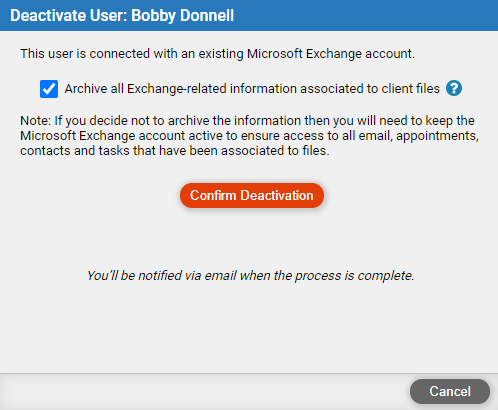
If the firm uses Amicus-hosted Exchange, select the "Delete the Amicus-hosted Exchange account" option.
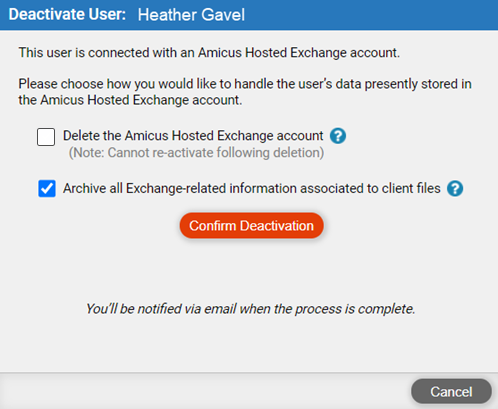
Permanently cancel a firm member's access to Amicus, and archive their Exchange data. Also delete their Amicus-hosted Exchange account, if any.
● Overview
● Deactivate the user from Amicus and choose to archive
● If firm uses its own Exchange, delete the user's mailbox
● What happens to the user and his data?
● Deactivating a firm member removes them from selection lists, and appends "(Deactivated)" to their name which is still shown on their shared items.
● The user's unshared data (items not associated with files) will not accessible to any firm members.
● If the firm uses Amicus-hosted Exchange, we recommend that you archive their Exchange-related data when deactivating them without keeping their mailbox.
● If the firm uses its own Exchange, we recommend that you archive their Exchange-related data before deleting their mailbox.
● If the firm has subscribed to Amicus, the renewal charge will be reduced.
● Why
archive? If you delete a user's Exchange account without archiving,
their file-associated email, appointments, and tasks will no longer be
successfully editable, and email attachments will no longer be accessible.
Archiving clearly marks their email, appointments, and completed tasks
as non-editable, and ensures that they all remain visible over time. Email
attachments will be saved as documents on the file so that they remain
accessible. Active tasks will be reassigned to the file's responsible
lawyer and so remain editable.
● If Amicus Billing is enabled for the firm, consider first running a Billing report such as Client Listing with the responsible lawyer filter set to the user you're about to deactivate. That will aid you in assigning new responsible lawyers to those files as appropriate.
● View the Calendar filtered to show appointments for the user. Consider assigning another Firm Member on upcoming appointments, especially on ones where the user is the meeting organizer.
● Consider creating time entries on work done by the user — appointments, tasks, etc. on files.
● As the Amicus administrator, choose Options > User Management and click the user's name to open their user profile.
● In the user
profile, click Deactivate User.

If Amicus-hosted Exchange:
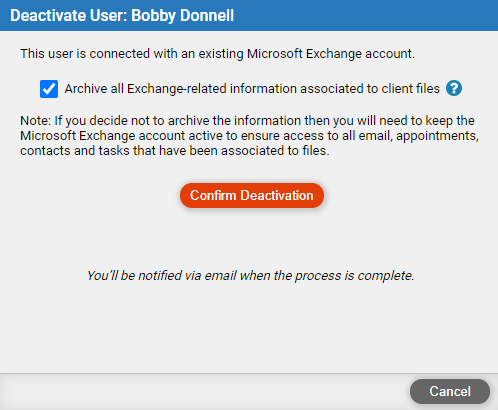
If the firm uses Amicus-hosted Exchange, select
the "Delete the Amicus-hosted Exchange account" option.
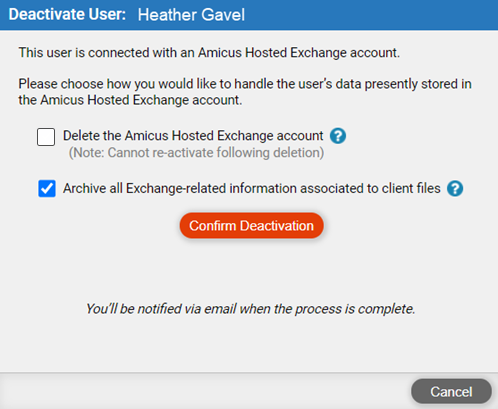
● Select the "Archive all Exchanged-related information associated to client files" option.
● Click Confirm Deactivation.
● If the firm has subscribed to Amicus, you will be prompted to authorize payment for the reduced charges upon confirming the deactivation.
● The archiving process may take a while to complete. You'll receive an email when its done.
● Consider asking the firm's Exchange administrator to delete the user's Exchange account.
● Access to Amicus and Exchange account – User can no longer login to Amicus or their Exchange account.
● User Management list and User Profile – User remains listed in Options > User Management, but his user profile is no longer editable.
● Groups – If the firm has security enabled, user remains a listed member of their groups, but will no longer be assigned to new file or appointments when the group is assigned.
● Amicus subscription – User is removed from the number of active users and Amicus-hosted Exchange accounts.
● Firm member selection lists and filters – User is removed from all firm member selection lists, including the "Assigned to" filter in main views such as Calendar and Phone Calls.
● Unshared items – User's unshared email, appointments, tasks, contacts, phone calls, time entries, and expenses are removed. These are items that were not associated with a file.
● Private
files – If file security is enabled
for the firm, the user's private files (if any) will remain private but
be reassigned to the Amicus administrator.
The user's private files that were shared to the Client Portal remain available
in the Portal (but the items on them are no longer available).
● Exchange
items – User's email, appointments,
and completed tasks on files are still listed in the file details, but
can no longer be edited. Time entries can no longer be done or viewed
on those items. Existing time entries and expenses can still be billed
(or posted).
Active tasks assigned to the user are reassigned to the responsible lawyer
on the file (or to the Amicus administrator instead if the responsible
lawyer was the user who was deactivated). These tasks can still be edited.
Time entries can still be done or viewed on them.
Active tasks that were shared to the Client Portal remain shared. Appointments
and completed tasks that were shared to the Portal become unshared, and
cannot be reshared.
Email attachments are added to the file as documents, in an "Archived
Attachments" subfolder of the Email folder, and can be opened. They
are assigned to the "Archived" category. A note about this archiving
is added to the document record. The date and time of the email is appended
to the document name to ensure uniqueness.
● Non-Exchange
items – User's phone calls, documents,
notes, time entries, and expenses on files are still listed in the file
details, and can still be edited. Time entries can still be done or viewed
on those items. Existing time entries and expenses can still be billed
(or posted).
Documents and notes that were shared to the Client Portal remain shared.
● Work with archived items on a file
● Deactivate a user and keep their mailbox
Amicus Cloud (January 2023)
Copyright