
Time & Expenses > Change multiple time entries (Mass Time Entry Change)
The Mass Time Entry Change tool makes it easy to change the billing rate in multiple time entries. If file security is enabled for the firm, note that only items associated with files you can access Time entries that are in draft/finalized bills, or that have been posted, are not listed and will not be affected.

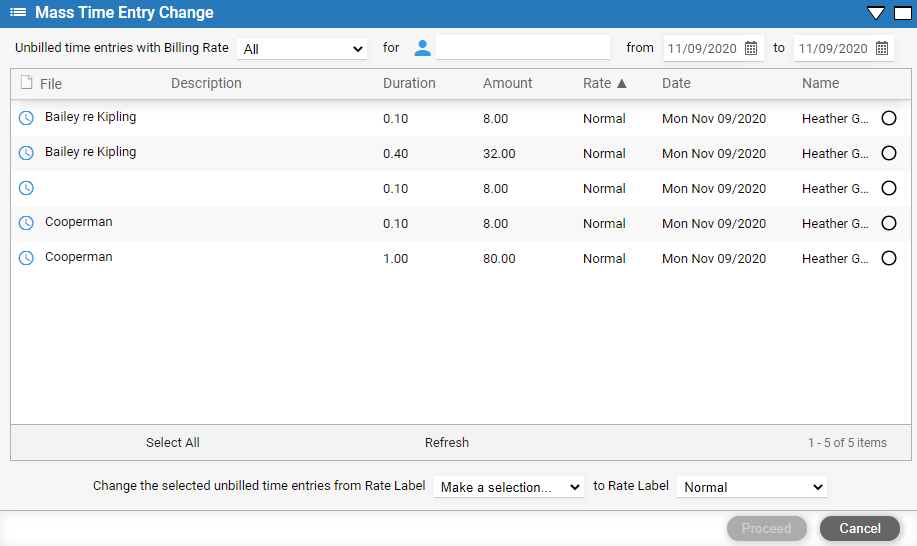
● Filter the list. Select a particular billing rate (or "All" rates), optionally particular timekeeper(s), and a date range.
● Select which time entries to consider for change. To quickly select all of them, click Select All. Only those that have the rate selected below will be affected.
● Select what existing billing rate (or "All" rates) to change to what other rate—e.g. change all the selected time entries that are "Normal" to "Discount".
● Click Proceed. You'll be notified by email when the processing of time entries has finished. The amount is recalculated for each time entry, using the timekeeper's time rate value for the new billing rate.
 |
Tip
for billing rate value change: |
● Post:
When you select Post with multiple time entries
selected, the following message displays:
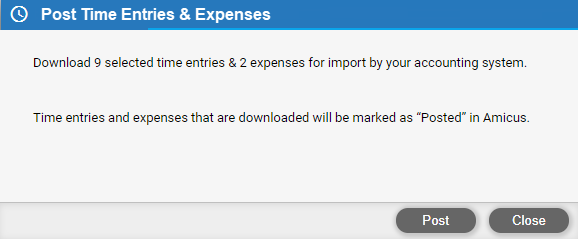
o The number of selected time and expense entries are listed.
o Select Post to post the selected entries or Close to return to the Mass Time Entry Change dialog without posting.
● View your time entries and expenses list
● Work with time entries from the Floating Timer view
● Add time entries for items (Time Entry Assistant)
Amicus Cloud (January 2023)
Copyright