
The Payment Request option is available from the Amicus taskbar in the Billing module when a firm is APX enabled.
● It is visible
when the firm is not APX enabled, but disabled.

To send a payment request:
1. Select the
outstanding invoice in the Billing module, then
select Request Payment.
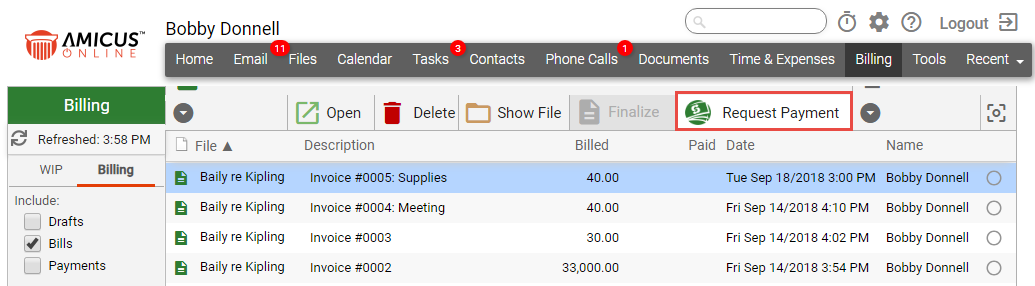
2. The Creating
a Payment Request ... progress bar displays:
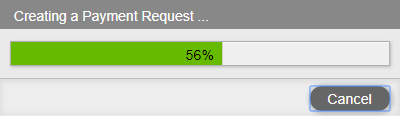
3. When completed,
an email addressed to the Contact displays with
the invoice attached and a link is provided
to pay online.
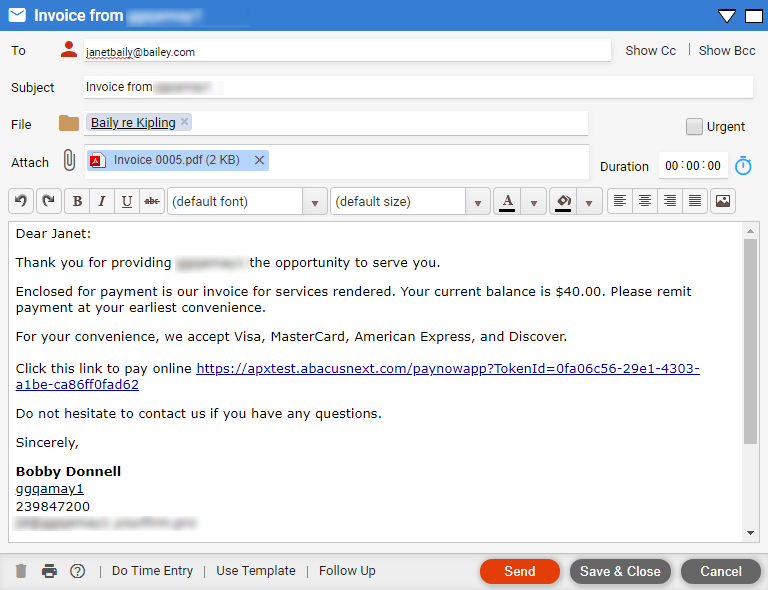
● The payment amount defaults to the amount of the selected invoice attached to the email.
o Change the Description if you wish.
● The File defaults to the matter of the selected invoice.
● The Invoice # is the invoice selected
4. Click Send to send the payment request and return to
the Billing module.
![]()
● An icon displays under the Paid column to indicate the payment request has been sent.
5. When a client receives a payment request email they can click the link provided to pay online.
● The payment is deposited to the Operating Account.
If Request Payment is selected when a paid
invoice is selected, the following message displays:
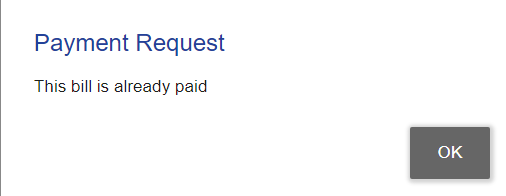
● Click OK to return to the Billing module.
● Create an invoice and finalize a bill
Amicus Cloud (January 2023)
Copyright