 Learn
by video - Making an APX
Payment
Learn
by video - Making an APX
Payment Learn
by video - Making an APX
Payment
Learn
by video - Making an APX
Payment
If your Firm Administrator has not already set up APX go to Set up APX.
To make a payment:
1. Click Files in the main menu to display the Files
module.
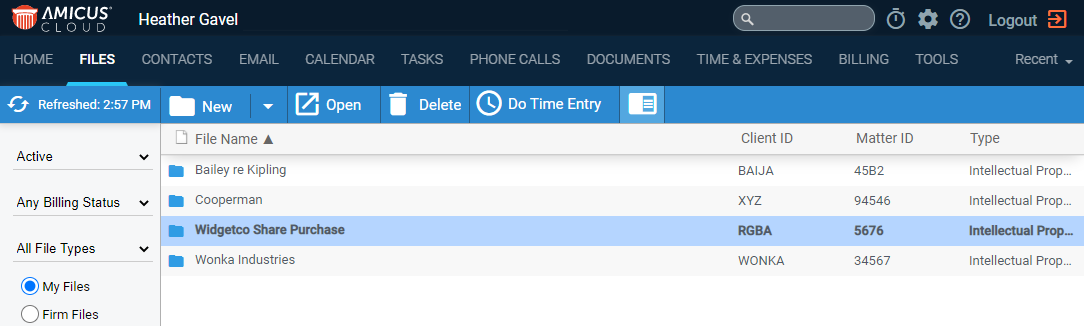
2. Double-click on a file to open it and click the Billing tab at the top of the file.
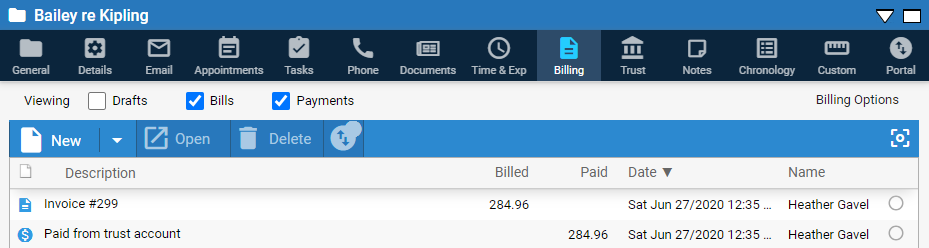
3. Click the down arrow beside the New button in the sidebar menu to display a pull-down menu.
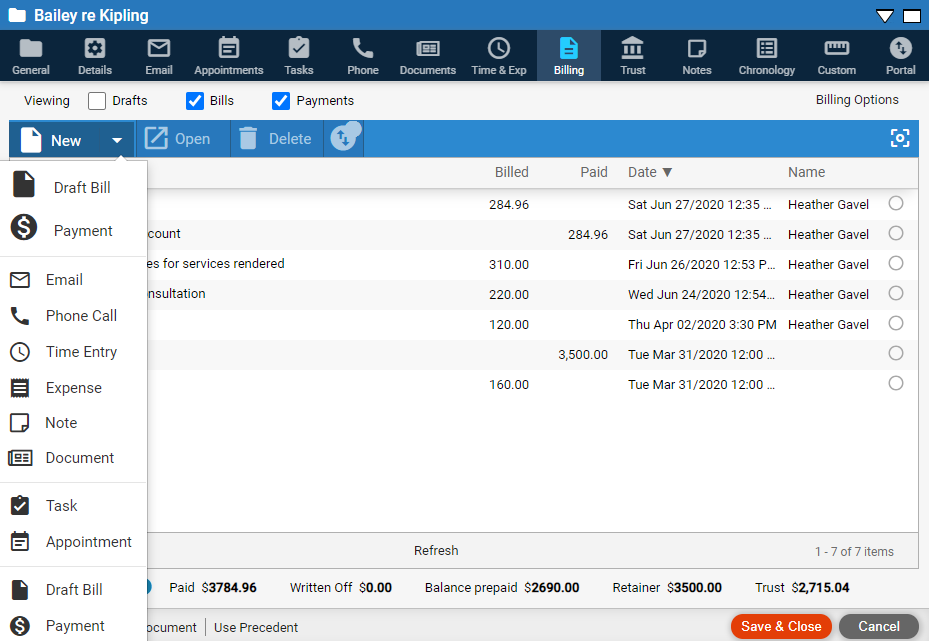
4. Select Payment to display the Payment dialog box and complete the fields
o Most of the fields are populated with information retrieved from the primary client contact card.
o To edit this information enter text or select an option from the drop down menus.
o Enter your payment in the Amount field. The main window populates.
5. If your firm
is not set up to receive APX payments, Accept
Credit Cards displays in the footer.

● Clicking on this item prompts you to have your Administrator sign up for APX by taking them to the APX Registration window where they can begin the on-boarding process.
o If your firm is still in its Trial period you are prompted to subscribe first.
6. If a firm is
set up to receive APX payments Show in Portal
displays in the footer.
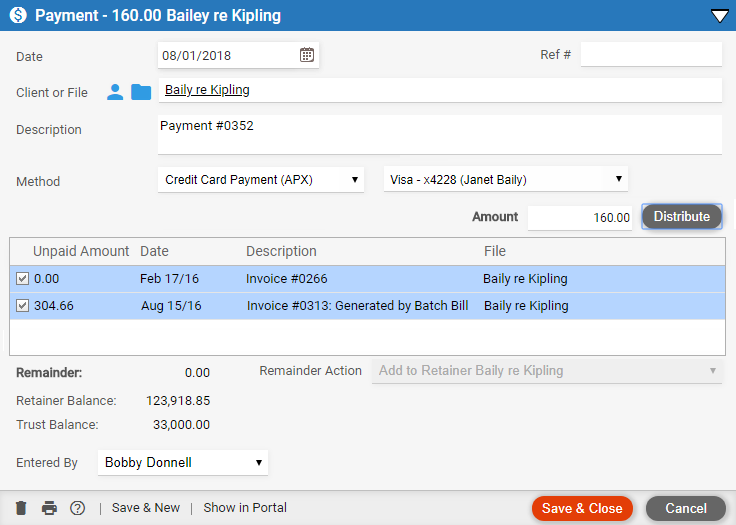
7. Click Save & Close at the bottom to proceed.
● Manage Credit Cards/ACH for Contacts
● Edit existing Credit Cards/ACH payment methods
Amicus Cloud (January 2023)
Copyright