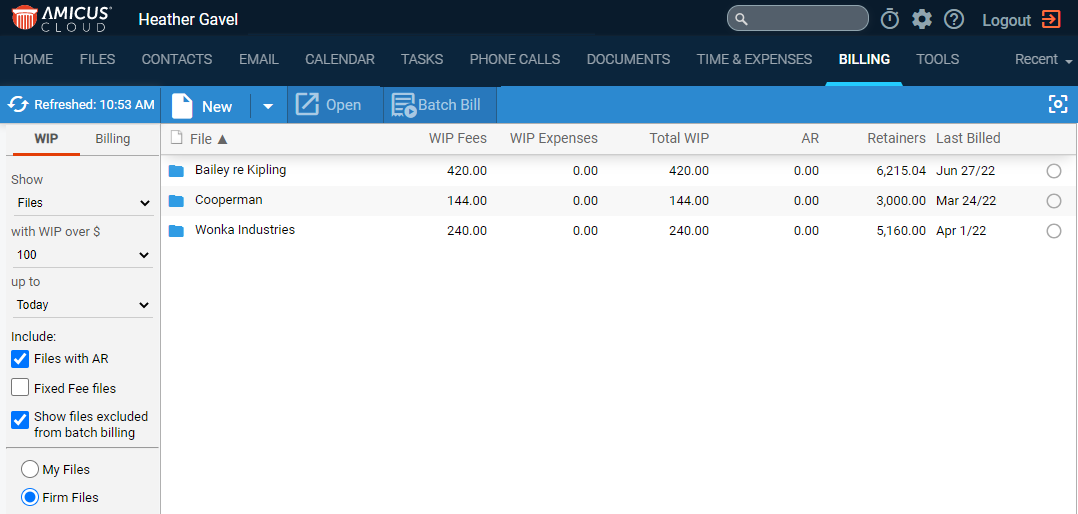
Billing > View your bills and payments
The Billing main view provides one view that shows WIP information for files or clients, and another view that lists draft bills, finalized bills, and payments.
● In the WIP view of the Billing main view
● In the Billing view of the Billing main view
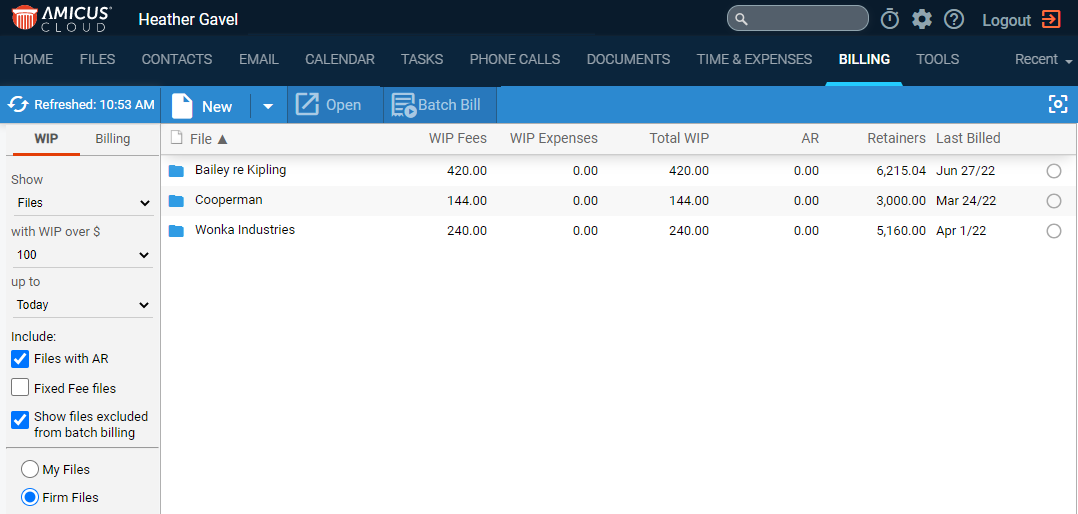
● Show Files or Clients: Show Active files, or show primary clients with Active files.
● With WIP over: Filter the list to files/clients that have a total Work In Progress balance (unbilled fees and expenses) greater than a specified amount as of the "Up To" date. (Select an amount or select "Other" and enter an amount.) This amount does not include any fees and expenses included in existing draft bills.
● Up To date: Filter the list to files/clients with WIP over the specified amount as of the date chosen: today, the middle of the month, or the end of last month.
● Include files with AR: Include files with Accounts Receivable (current outstanding balance) amount greater than zero even if they have zero WIP. You can batch bill these files too.
● Include fixed fee files: Include files whose billing rate is "Fixed Fee", even if they have zero WIP. You can batch bill these files too.
● Show files excluded from batch billing: Include files that are set to be excluded by default (in their Billing Options). You can batch bill these files too.
● Whose
files: If file security is not enabled for
the firm, all files are shown.
If file security is enabled for the firm, the
list generally includes only your files—that is, it doesn't include other
users' private files, nor files assigned to a user group that you don't
belong to. However, if you are the Amicus administrator, choose "My
Files" to list only your files (as described above), or "Firm
Files" to list all files (except the private ones you aren't assigned
to).
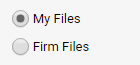
● Balances shown:
o WIP: Work in Progress (as of the Up To date) - excludes any fees and expenses that are included in existing draft bills
o AR: Accounts Receivable (as of today)
o Retainers: Trust + general retainer (as of today)
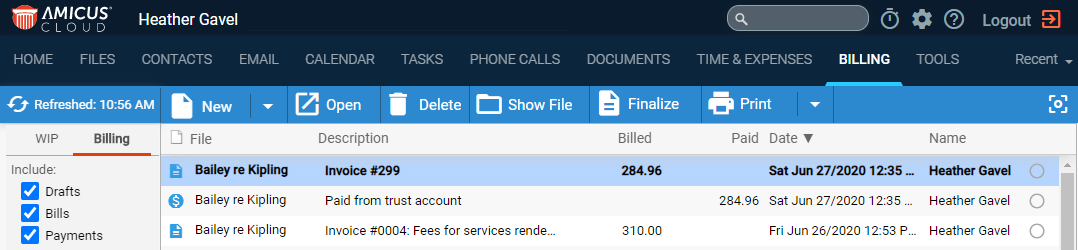
● Which
items: Filter the list to include draft bills, final (invoiced)
bills, and/or payments (including write-offs and bill payment from trust).
Also filter the list to items within a date range (e.g. last 7 days).
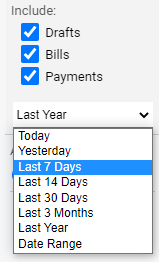
● Whose
items: By default, the list is filtered to items entered by you.
If desired, filter to ones entered by one or more particular firm members
(selected individually or by group).
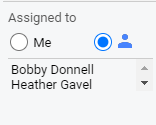
Any transactions entered by other users will be listed only if you have
access to the associated files. (If you are the Amicus administrator,
all non-private files are accessible.)
● Delete a bill: Before you delete a final bill that has payments or write-offs, you must first delete those transactions.
● Print: Select from the two options under the Print button:
o Print details of selected item(s)
o Print
list view
A report is generated that can be printed o saved to a PDF, Word or Excel.

● Write off invoices fully or partially
● Send late payment reminders (Collection Assistant)
Amicus Cloud (January 2023)
Copyright