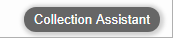
Billing > Send late payment reminders (Collection Assistant)
The Collection Assistant tool helps you send late payment reminder statements for overdue bills.
● From the Billing view of Billing
● From the Tools view of Tools
● Multi-select and Include inactive files
● Select a file and click Collection Assistant in the bottom right-hand corner
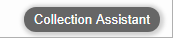
● Click the Collection Assistant icon

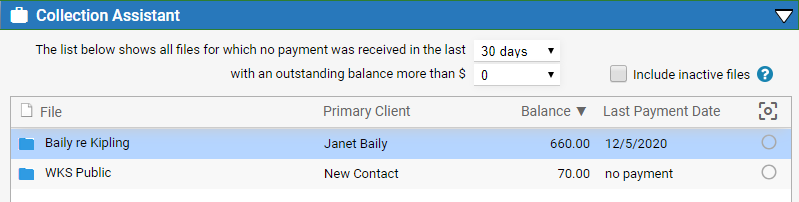
● Filter to those
that have not received any payment recently (e.g. in the last 30 days)
and have an outstanding balance of more than zero (or another selected
or entered amount).
For example, if you set the filter to 30 days, a file will be listed if
its bill was posted over 30 days ago and nothing has been paid within
the last 30 days. It would not be listed if that bill was partially or
fully paid last week. A file whose only bill was posted less than 30 days
ago will not be listed.
While you work from this window, files vanish from the list as you send
reminders on them.
● To send a "late
payment reminder" email to a primary client, select a file and click
Create Late Payment Reminder.

● To send a "late
payment reminder" email with outstanding invoices attached to a primary
client, select the file and click Resend Invoice.

● To attach multiple
invoices to your email, select the multi-select  icon.
icon.
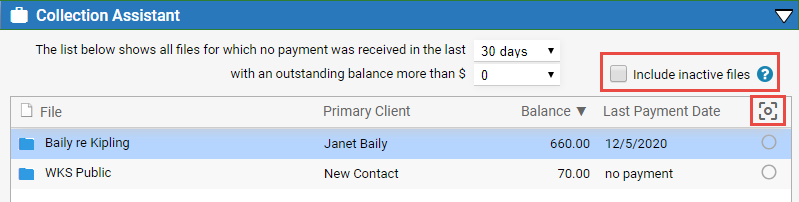
● Hold down the
"Ctrl" key and click the invoices in the list you want to attach
to your email.
OR
● "Shift-Click" if you want to select consecutive invoices.
o Click
the first invoice and scroll to the last invoice, hold down the "Shift"
key. The first and last invoices are selected and all invoices in
between.
● Click Create Late Payment Reminder or Resend Invoice to create emails. You can save the emails in draft (for review) or send them directly to the client.
● Click Include inactive files to make sure nothing slips through the cracks and you get paid for all outstanding invoices.
● View your bills and payments (includes WIP files/clients list)
Amicus Cloud (January 2023)
Copyright