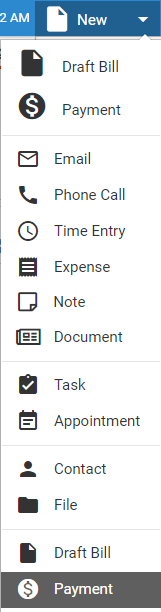
Billing > Write off invoices fully or partially
This "pays" all or part of the currently unpaid invoices for a file or client.
1. From the
Amicus taskbar in any view, click New.
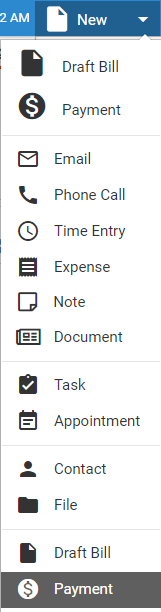
2. Enter details
● File or primary client: The unpaid invoices for that file or client are listed below in the Distribution section.
● Payment method: Select "Write-off".
● Amount: Reduce the total outstanding by this amount.
● Distribute:
Click to distribute the write-off amount among the listed invoices, oldest
first. If the amount isn't sufficient to write-off all invoices, remaining
unpaid balances are shown.

To adjust the distribution between invoices, clear or select their checkboxes
in the list.
● Remainder: When doing a write-off, you would typically not enter an amount greater than that needed to cover all selected invoices, and so the leftover amount would be zero.
● View your bills and payments (includes WIP files/clients list)
Amicus Cloud (January 2023)
Copyright