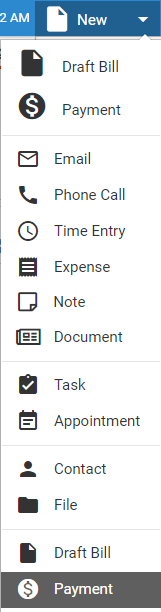
Billing > Enter a payment on invoices
Record client bill payments. (This topic describes payment at a firm where merchant processing is not enabled by your Amicus administrator.)
● From the Amicus taskbar in any view, click the down arrow next to New
● When
finished entering details
TRUST DEPOSITS: To record a trust fund deposit, instead see Deposit client funds into trust.
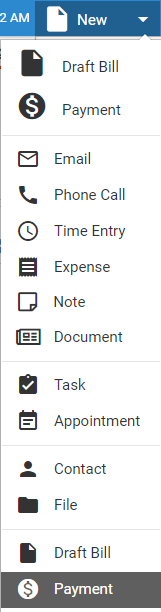
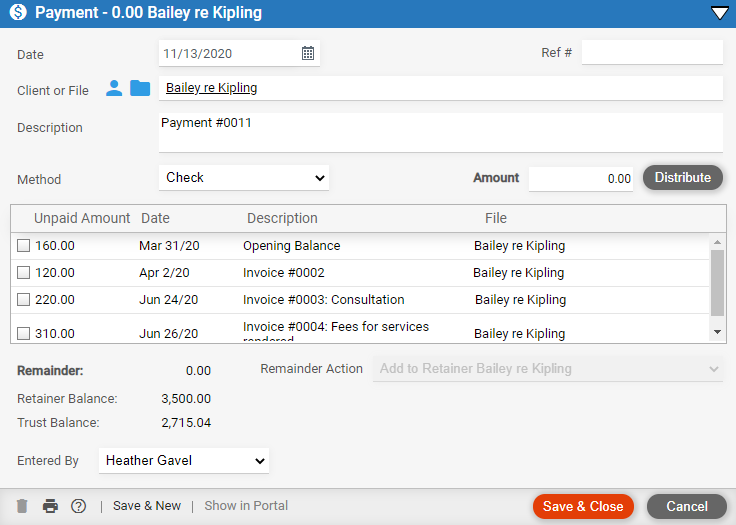
● Reference number: e.g. check number or credit card transaction number.
● File or primary client: The unpaid invoices for that file or client are listed below in the Distribution section.
● Payment method: How the client is making the payment: check, cash, credit card, wire transfer, pay from retainer, or pay from trust.
● Amount: Required.
● Description: Invoice number and description
● Distribute:
Click to distribute the amount among the listed invoices, oldest first.
If the amount isn't sufficient to cover all invoices, remaining unpaid
balances are shown.
To adjust the distribution between invoices, clear or select their checkboxes
in the list.
● Remainder: If the amount is more than needed to cover all selected invoices, a leftover amount is shown in the Remainder field and it will be applied to general retainer. If entering a payment for a client with multiple files, choose which file will get the retainer.
● To print a payment receipt for the client, click Print.
● Click Save & Close. To print a payment receipt for the client, click Print.
● Write off invoices fully or partially
● View your bills and payments (includes WIP files/clients list)
● Manage bills and payments on a file
Amicus Cloud (January 2023)
Copyright