
Document Assembly > Upload a document template
You can create a template locally using Word or an HTML editor, and then upload it (in DOCX, HTM, or HTML format) to Amicus. It may contain just standard text or text plus Amicus variables and commands.
If you've edited a local copy of a template, you can upload it back to Amicus as either a replacement or a new template. Amicus compares the new template name against existing template names.
If you upload a template created in Amicus Small Firm (in DOCX format) to Amicus Editor, the variables that correspond directly to Amicus Cloud variables are automatically converted. For details, see Document Template Design.

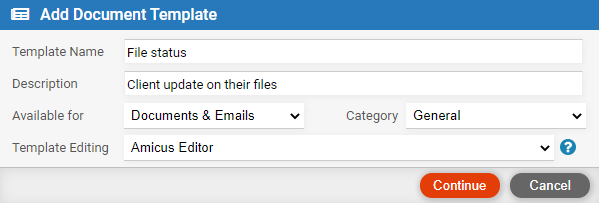
● Computer files – Browse to and select a template to add.
● Name,
Description, Availability, Category, Edit format – Enter details for the Amicus
template.
You can upload as an Amicus Word template if uploading DOCX, or as an Amicus
Editor template if uploading HTM, HTML, or DOCX.
If the name is not unique, you'll be given the option of replacing the
existing template that has that same name, or adding a new template with
a different name.

● (This feature
is available once you've installed the Amicus Cloud Office Add-in. For
details, see How to
use the Microsoft Office Add-in for documents and document templates.)
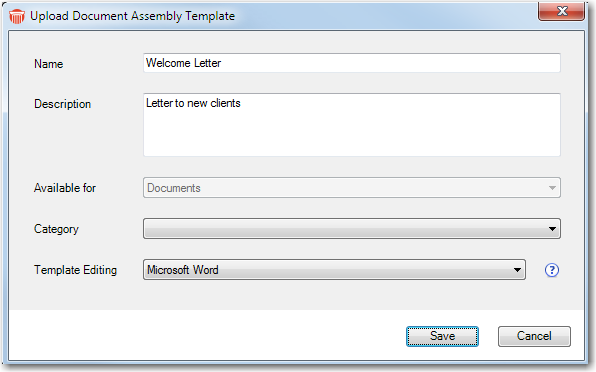
● Fill in details:
name, description, category, availability, edit format.
You can upload as an Amicus Word template if uploading DOCX, or as an Amicus
Editor template if uploading HTM, HTML, or DOCX.
If the name is not unique, you'll be given the option of replacing the
existing template that has that same name, or adding a new template with
a different name.
● Create, view, or edit a document template in Amicus Editor
● Create, view, or edit a document template in Word
● Generate a document in Amicus
Amicus Cloud (January 2023)
Copyright