
Document Assembly > Create, view, or edit a document template in Word
Use Microsoft Word to create and edit Amicus Word templates. From Amicus you can view these templates and edit the template record details, but cannot edit the template body. From Word or Amicus you can download an existing template to work on locally.
For convenience, install and use the Amicus Cloud Office Add-in. For details, see Use the Microsoft Office Add-in for documents and document templates. Instead, you may edit commands and variables directly, as text.
Alternatively, use the Amicus Editor to create and edit a template in that format—see Which template format: Amicus Editor or Amicus Word?.
● In Word, click
Download Template in the Amicus Cloud ribbon
and select a template.

● Or in Amicus,
in the Documents main view set to Templates, select a template and click
View/Edit, and then click Download
Template.

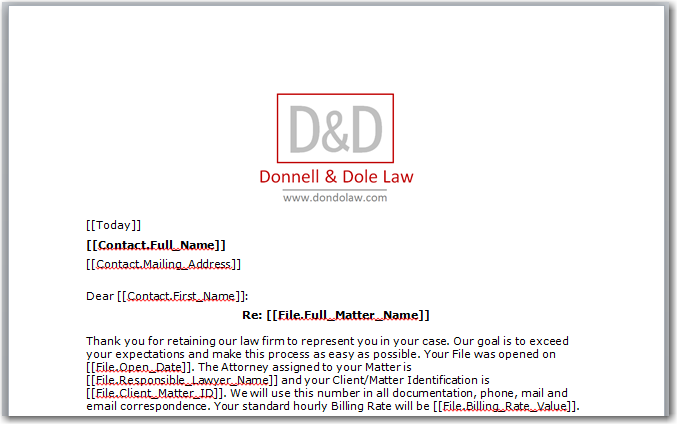
● Add/edit the text and/or Amicus variables and commands.
● To insert an
Amicus simple or list-type field variable, click Variable
on the toolbar.
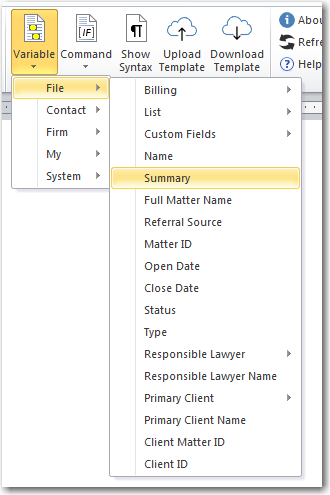
● To insert an
Amicus command statement, click Command on the
toolbar.
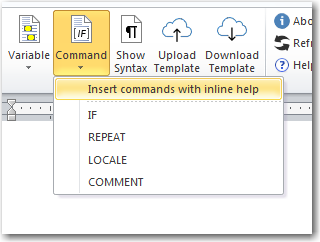
For explanatory comments that will assist you with using commands, choose
"Insert commands with inline help".
● Apply formatting using the Word functions: font settings, paragraph settings, page layout, header, footer, cross references, footnotes, images, tables, etc.
● Click Show Syntax to highlight all Amicus variables and commands in the document. This will help you review your template design work.

● Upload Template – Uploads the document to Amicus as an Amicus Word template (if DOCX), or as an Amicus Editor template (if HTM, HTML, or DOCX). You'll specify the template record details at this point: name, subject, category, etc. It's either added as a new template, or replaces an existing template of the same name.
● Generate from Template – Generates a document from a selected template. The document opens in Word, ready for you to edit further, print, save locally, or save to Amicus.
● Download Template – Downloads a copy of a selected template from Amicus to your computer to work on locally if you like.
● In Amicus – In the Documents main view set to Templates, select a template and click View/Edit to view the body, or edit the record details (subject, category, etc.), or download a copy. Or select a template and click Generate Document to generate a document from it.
● Generate a document in Amicus
● Generate an email from a template
● Customize document assembly features
● Use the Microsoft Office Add-in for documents and document templates - (Tools)
Amicus Cloud (January 2023)
Copyright