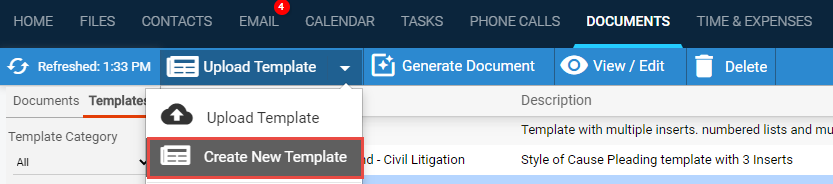
Document Assembly > Create, view, or edit a document template in Amicus Editor
Use the Amicus Editor to create and save a new template, or to edit an existing Amicus Editor template. Note that you can also download an existing template to work on locally if you like—you may edit commands and variables directly, as text.
Alternatively, use Word to create and edit a template—see Which template format: Amicus Editor or Amicus Word?.
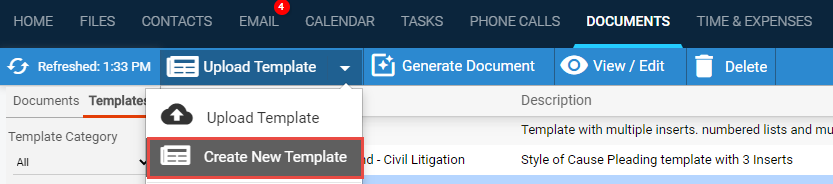
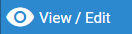

● Template name must be unique.
● To make more space for showing the template body, click Hide Details.

● Add/edit the text and/or Amicus variables and commands.
● Apply formatting using the toolbar functions. Or use the controls available in your browser—e.g. Ctrl+B to bold/unbold, Ctrl+C to copy, Ctrl+V to paste, Ctrl+Z to undo a change.
● To change to
full-screen mode, click the button at the top right corner of the window.
Create Table, an additional formatting control, is available in full-screen
mode.

● To insert an
Amicus simple or list-type field variable, click Variable on the toolbar.

Before inserting file custom variables, first identify the relevant file
type.

● To insert an
Amicus command statement, click Command on the
toolbar.

For explanatory comments that will assist you with using commands, click
the neighboring button.

● Click Highlight Syntax on the toolbar to highlight all
Amicus variables and commands in the template. This will help you review
your design work.


● Save the template with your changes.
● Save As a new template with your changes.
● Generate a document or email from the template.
● Download the template to your computer to work on locally if you like.
● Create, view, or edit a document template in Word
● Generate a document in Amicus
● Generate an email from a template
Amicus Cloud (January 2023)
Copyright