
Important: This Help topic merely indicates the Amicus reconfiguration steps within this process. Amicus Support will explain the detailed requirements and fuller effects of the process, and can assist you with some of the steps.
Amicus uses Microsoft Exchange for some of its back-end functionality, providing total email and calendar integration and flexible mobility. Exchange is utilized to manage and store the firm's email, contacts, appointments, and tasks.
o The firm
is currently using it's own Exchange Server service (running on the firm's
own server or hosted for you by a third party).
| The firm now wants to switch to Amicus-hosted Exchange service. |
1. Contact Amicus Support
 |
Important: This Help topic merely indicates the Amicus reconfiguration steps within this process. Amicus Support will explain the detailed requirements and fuller effects of the process, and can assist you with some of the steps. |
● For example, if you wish to keep each firm member's email, contacts, appointments, and tasks from in the firm's own Exchange accounts, those records will need to be exported while those accounts remain available, and imported to the Amicus-hosted Exchange. Any associations to Amicus files will be lost.
2. Change your Exchange service
● We recommend that all other users be logged out of Amicus.
● Go to Options  , click
on Firm Setup in the left pane and click Exchange Settings under the Exchange
section
, click
on Firm Setup in the left pane and click Exchange Settings under the Exchange
section

● Click Reconfigure Exchange Settings and
confirm you are ready to proceed.
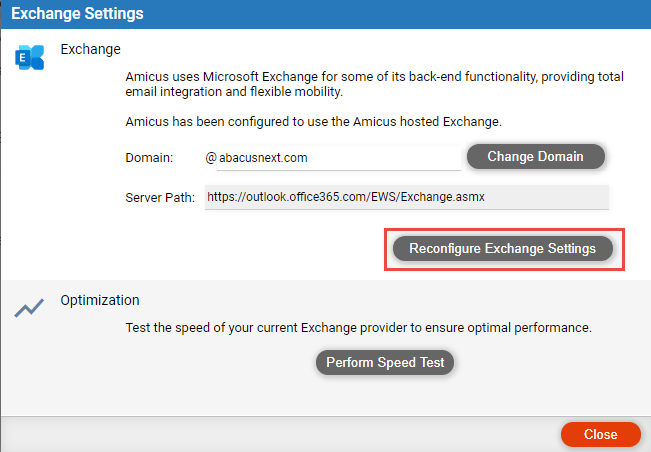
● In the Exchange
Configuration wizard, go through the pages as directed onscreen.
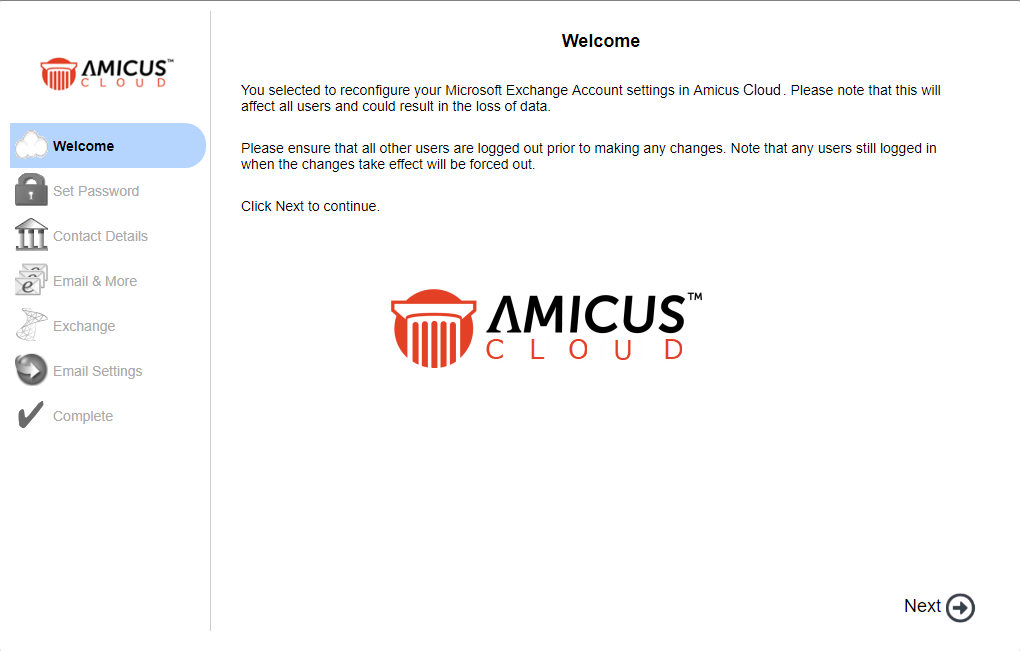
● On the Exchange
page, choose the "Amicus Hosted Exchange" option, and continue.

● Specify your new Exchange account email address (your name and the firm's domain name composed of a firm name and a selected subdomain), and create your new Amicus Exchange account.
● If the firm has subscribed to Amicus, you will be prompted to authorize payment for the additional charges when you finish the Exchange Configuration.
3. Each firm member must log in to Amicus (using their old Amicus email login and password)
● The Exchange Settings wizard will start automatically. Go through the pages as directed onscreen. Enter your email login name, and create your new Amicus Exchange account.
4. Follow up
● Reconfigure firm members' email and calendar apps: If Outlook, Outlook Web App, smartphones, etc. were configured to connect to a firm member's old account, they will need to be reconfigured to connect to the new account. For more information, see Configure apps and devices to connect with your Amicus account.
● Change to the firm's own email domain name (if Amicus-hosted Exchange)
● Change to an Amicus-supplied email domain name (if Amicus-hosted Exchange)
● Change to the firm's own email domain name (if firm's own Exchange)
● Firms connected to Office 365 via OAuth
● Switch to the firm's own Exchange service
Amicus Cloud (January 2023)
Copyright