
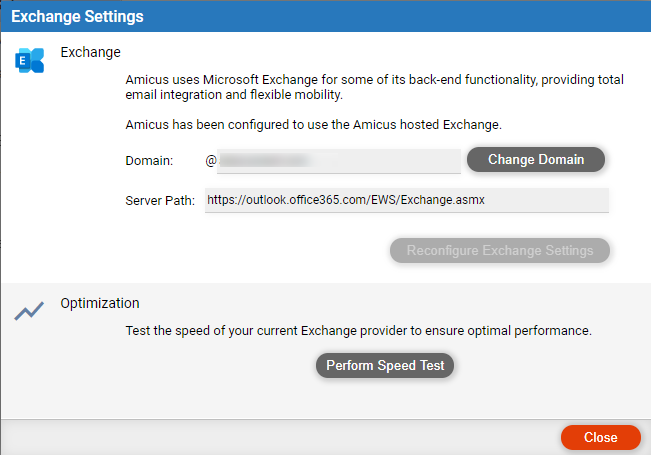
The domain name is the text at the end of each firm member's email address—e.g. "dy.law1.pro" in eyoung@dy.law1.pro. It identifies the firm's Exchange account.
● If the firm uses Amicus-hosted Exchange, Amicus lets you choose a domain name composed of text based on the firm name followed by your choice of a subdomain name. For example, the firm Brown, Beige & Bladdock Legal Services might have a domain name such as brown.attys.pro or bbb.goodlaw.pro.
● The firm now wants to switch to a fully personalized domain name that it has purchased from a domain name provider. For example, bbblegal.com.
● You can change the firm's Amicus-hosted Exchange name without loss of data (email, contacts, appointments, and tasks).
1. Purchase a domain name from a provider
● The provider will supply you with credentials for applying the domain name.
2. Contact Amicus Support
● Amicus Support will assist you with adding your new domain name to your Amicus-hosted Exchange account. The resulting propagation process typically takes a few hours, but could take over a day, and users may experience email outages during that period. We therefore recommend this be started at the end of day, perhaps on a Friday.
3. Change your domain name setting in Amicus
● Once the propagation process has completed, proceed as follows.
● We recommend that all other users be logged out of Amicus.
● Choose Options > Firm Setup, and click Exchange
Settings.

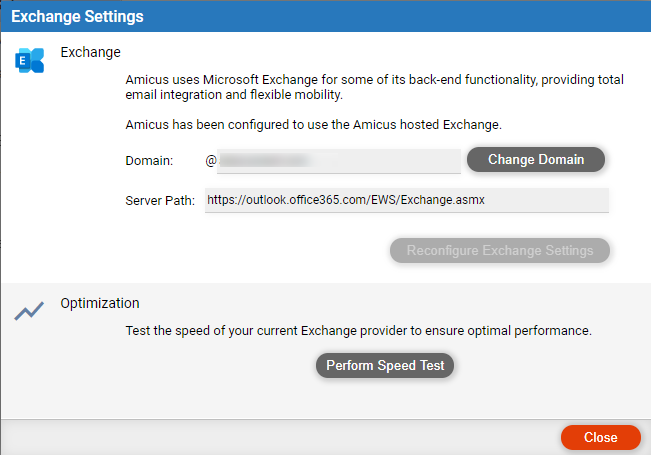
● Click Change Domain and confirm you are ready to proceed.
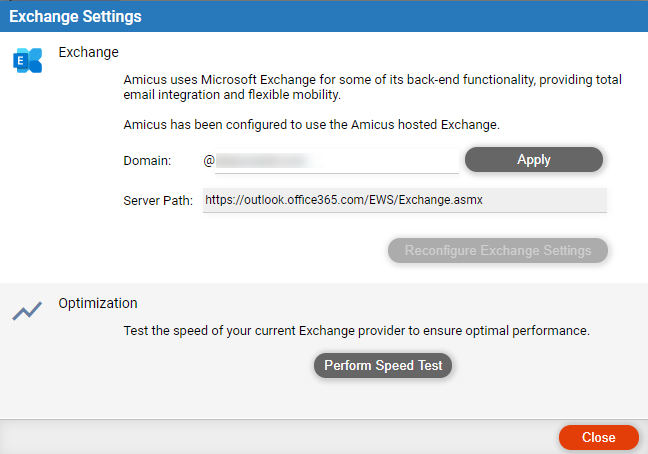
● Enter the new domain name and click Apply.
4. Follow up
● Tell the firm members their new Amicus login names – They must now use them when logging in.
● Reconfigure firm members' email and calendar apps – If Outlook, Outlook Web App, smartphones, etc. were configured to connect to a firm member's old account, they will need to be reconfigured to connect to the renamed account. For more information, see Configure apps and devices to connect with your Amicus account.
● Email sent to your old address – For your convenience, Amicus Support sets Exchange so that any email sent subsequently by clients and other contacts to a firm member's old email address will automatically appear in their renamed account.
● Change to an Amicus-supplied email domain name (if Amicus-hosted Exchange)
● Change to the firm's own email domain name (if firm's own Exchange)
● Firms connected to Office 365 via OAuth
● Switch to the firm's own Exchange service
● Switch to Amicus-hosted Exchange service
Amicus Cloud (January 2023)
Copyright