

Document Assembly > Generate an email from a template


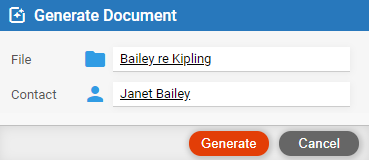
● Choose to generate an email, if necessary.
● Identify the file and/or contact to base the output on.

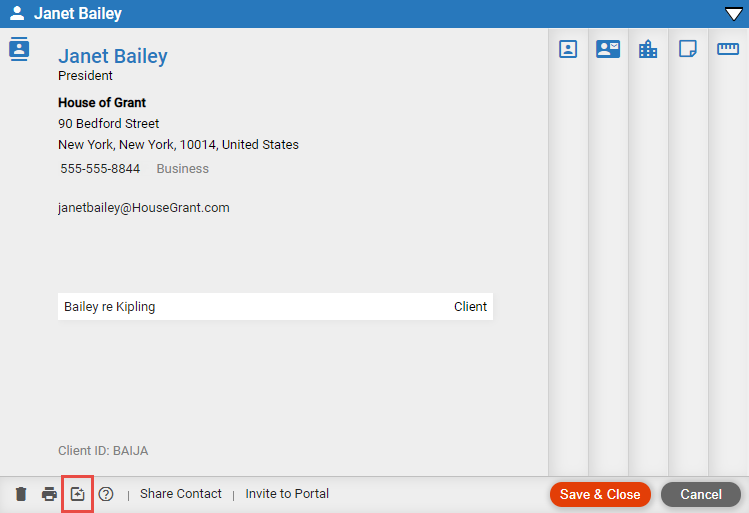
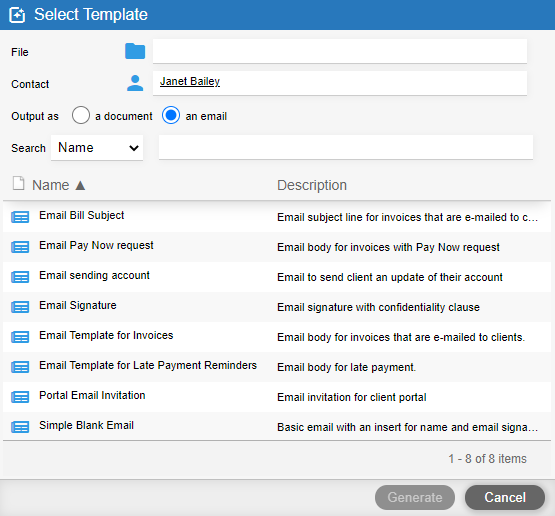
● Identify the file and/or contact to base the output on.
● Choose to output as an email.
● Find and select an Amicus Editor template.

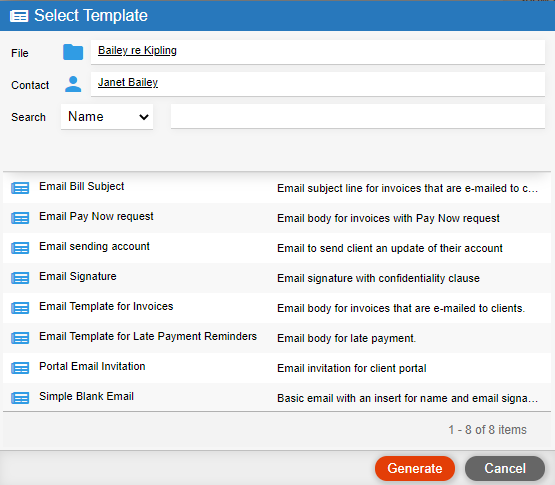
● Select a template in the list.
● Identify the file and/or contact to base the output on.

● Values
have been substituted for the variables – For example, "First Edition
Publishing" in place of "[[File.Full_Matter_Name]]".
Where a value is unavailable, a blank or "(No data found)" is
shown.
And where a variable bracket is missing, or the syntax of a command is
incorrect, it is printed as is, making it easy to spot. (This kind of
problem should be fixed while the template is being designed.)
● Edit content and formatting – Edit the text and change the formatting before sending or saving, if you like.
● Generate an email from a template
● Customize document assembly features
Amicus Cloud (January 2023)
Copyright