 , click
on Billing in the left navigation
pane to display the Options - Billing
window, select Email Templates under
the Invoices section to display the Billing
Options dialog.
, click
on Billing in the left navigation
pane to display the Options - Billing
window, select Email Templates under
the Invoices section to display the Billing
Options dialog.
Billing > Payment Request
You can send a request for payment by email on an outstanding bill or on multiple bills.
To ensure that Email Pay Now request has been included in the Online Payment Option template dropdown list in the Billing Options dialog:
1. Go to Options  , click
on Billing in the left navigation
pane to display the Options - Billing
window, select Email Templates under
the Invoices section to display the Billing
Options dialog.
, click
on Billing in the left navigation
pane to display the Options - Billing
window, select Email Templates under
the Invoices section to display the Billing
Options dialog.

2. Select Email Pay Now request as the Online
Payment Option template from
the dropdown list.
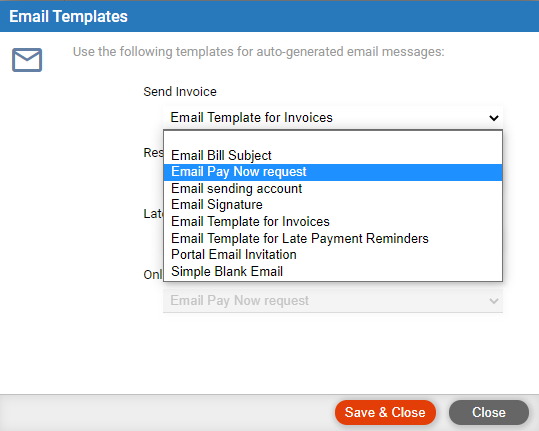
● Optionally check Include emailed invoices in the print out for finalized batch bills.
 |
Note: The Request Payment option is only available from the Billing module when a firm is APX enabled. If a firm is not APX enabled this option is visible, but disabled. |
To send a payment request:
1. Click on Billing in the main menu bar to display the Billing module.
2. Select an outstanding
invoice from the list that appears or use the calendar controls in the
Date Range section in the left pane to filter
the list.
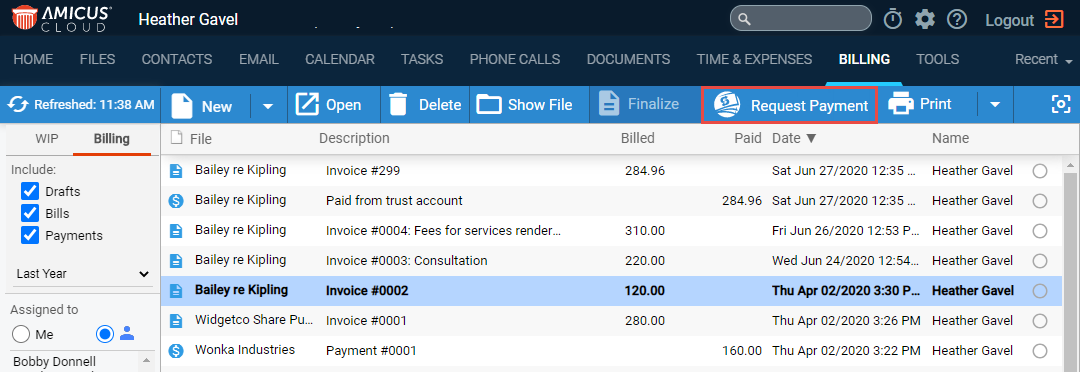
● The payment amount will be the amount of the selected invoice.
3. Select Request Payment from the taskbar.

● A green progress
bar displays while the email is being created.
4. An email displays
with the invoice attached.
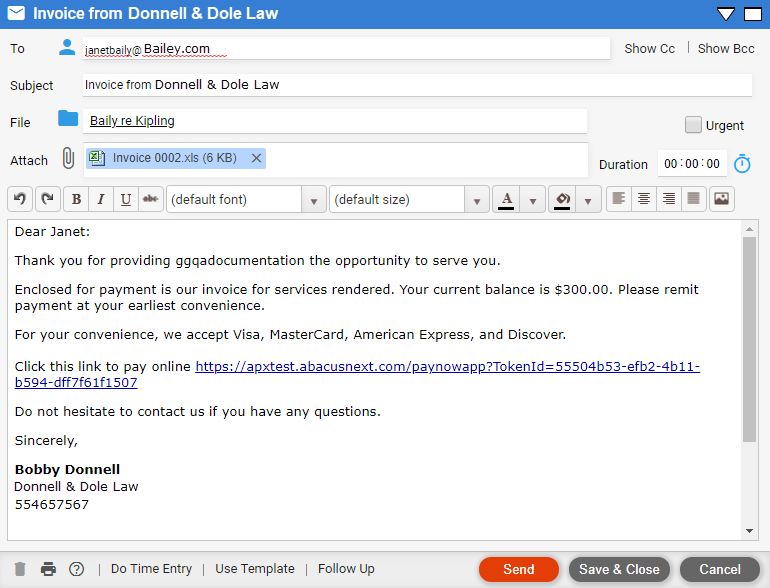
● A Payment Request URL displays in the email.
5. Click Send to create the payment request and send the email or Cancel to discard the payment request and return to the Billing module.
● When the requested
payment is made the receipt deposits to the
APX
enabled Operating Account and the Billing
module is updated with an icon![]() under the
Paid column.
under the
Paid column.
6. If you select an invoice that already has a Request Payment on it, the button changes to View Request.
● To view, delete
or resend the payment request select  from the Amicus taskbar.
from the Amicus taskbar.
 |
Note: When Multiple Invoices are selected the email is created without the email prompt. |
● Write off invoices fully or partially
● View your bills and payments (includes WIP files/clients list)
● Manage bills and payments on a file
Amicus Cloud (January 2023)
Copyright