
You can associate a file with one or more contacts, and associate a contact with multiple files. The role of each contact on a particular file can be specified.
● Associate a contact with a file
● Other ways to associate contacts with files
● Remove a contact from a file
● In the General view of a file, click Add in the People On File section.

● Role – The contact's role on the file
is Other by default. Change it if you like. In the list, you can choose
"Manage this list" to customize the list of available roles.
On an iPad or Android tablet, tap the Change Role button instead of the
Role drop-down button.
● Primary client – The first contact associated to the file with the role Client is automatically assigned as the primary client. Change this to a different client if you like.
● In
the Profile view of a contact: Click the Select File icon and choose
a file.
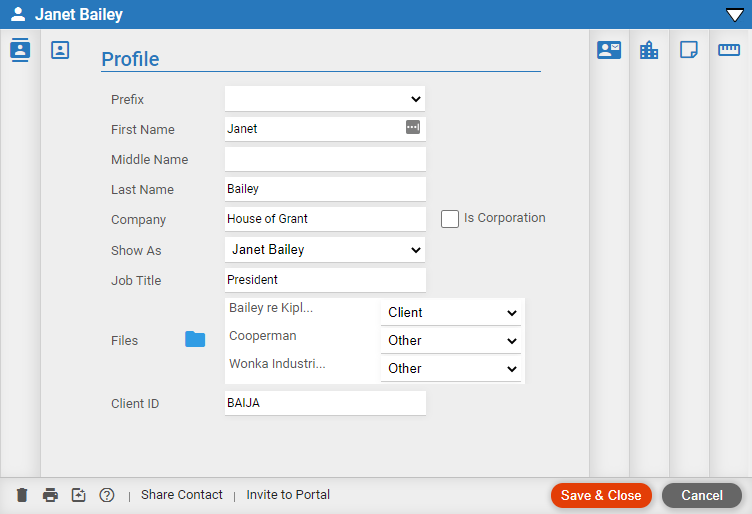
● In
the Contacts main view –
Select a contact and click Add to File on the Amicus toolbar. In the Select
File window that appears, choose a file.
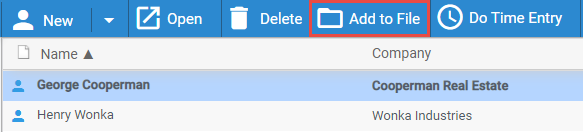
● In the General view of a file, select a
contact and click Remove on the
Amicus toolbar.

This simply removes the contact's association from the file. The contact
is not deleted and still remains in the Contacts list of all the users
who had access to the file.
● Associate new email with a file (set from a file)
● Manage bills and payments on a file
Amicus Cloud (January 2023)
Copyright