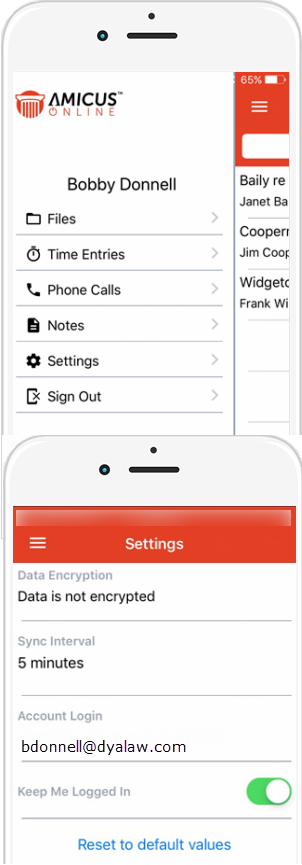
● The main Navigation screen displays after you login to the mobile app.
● This gives you easy access to important client file information.
● Based on the filters you have selected for these modules, click on any of the links to see recent:
o Files
o Time Entries
o Phone Calls
o Notes
● Click Sign Out to display a prompt asking:
"Are you sure you want to sign out?"
o Click Yes or No.
o If you click Yes to logout of the Amicus Cloud App, the next time you open the app, the Sign In window will display and you will need to enter your credentials again.
● Click Settings to view your settings for the mobile app.
● To edit your settings:
o Click in the Sync Interval field to display a pop-up list:
o 1 minute
o 3 minutes
o 5 minutes (default)
o 10 minutes
o Slide the Keep Me Logged In slider to the left if you don't want to remain logged in after you close the mobile app.
o At any time you can tap Reset to default values.