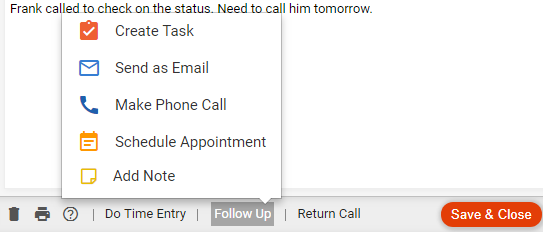
From a Phone Calls details window:
1. Click Follow-Up in the footer to display the following
Action menu:
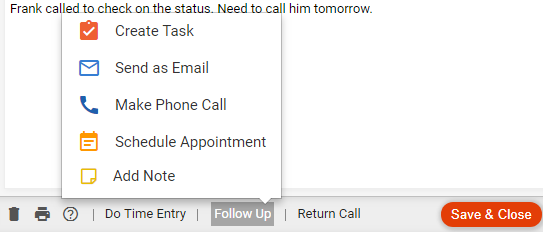
2. Selecting an
Action creates a new task with default information
from the phone call. Listed below are the fields that are auto-populated.
● If Create Task is selected, a Task dialog displays:
o File – Associated File
o Body –
Regarding call on [Date/Time] with [Contact on Phone Call] - [Status]
● If Send as Email is selected, an Email window displays:
o Subject – Re: Call with [Contact on Phone Call]
o File – Associated File
o Body –
Regarding call on [Date/Time] with [Contact on Phone Call] - [Status]
● If Make Phone Call is selected, a New Phone Call dialog displays:
o File – Associated File
o Body –
Regarding call on [Date/Time] with [Contact on Phone Call] - [Status]
[Phone Call Body]
● If Schedule Appointment is selected, an Appointment dialog displays:
o Subject – Re: Call with [Contact on Phone Call]
o File – Associated File
o Body –
Regarding call on [Date/Time] with [Contact on Phone Call] - [Status]
● If Add Note is selected, a New Note dialog displays:
o File – Associated File
o Body –
Regarding call on [Date/Time] with [Contact on Phone Call] - [Status]
[Phone Call Body]
● Tasks
Amicus Cloud (January 2023)
Copyright