 to display
the Options window, click User
Management from the navigation pane to display the User
Management dialog.
to display
the Options window, click User
Management from the navigation pane to display the User
Management dialog.[FOR AMICUS ADMINISTRATOR ONLY]
1. As
the Amicus administrator, go to Options
 to display
the Options window, click User
Management from the navigation pane to display the User
Management dialog.
to display
the Options window, click User
Management from the navigation pane to display the User
Management dialog.
2. Click the user's name to open their User Profile dialog.
3. Click Security/Password.
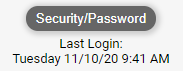
● Click Modify and then enter and confirm
their new password.
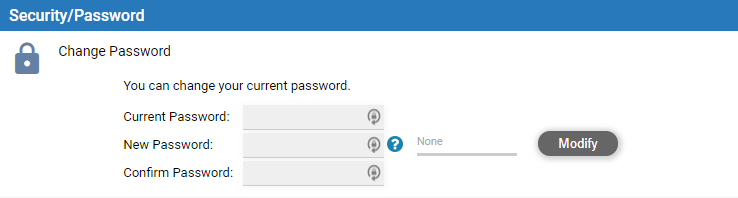
o If the firm uses Amicus-hosted Exchange, changing this password changes their Exchange login too.
o If the firm uses its own Exchange, this password
is used only for their Amicus login.
● Click Save. Amicus emails the user a notification that their password has changed.
● Tell the user their new password because they'll need for their next login.
● Set a user's access and file deletion rights
● Change a user's Exchange credentials settings
Amicus Cloud (January 2023)
Copyright