 to
display the Options - My Preferences window, click My Calendar
Settings from the Calendar section.
to
display the Options - My Preferences window, click My Calendar
Settings from the Calendar section.
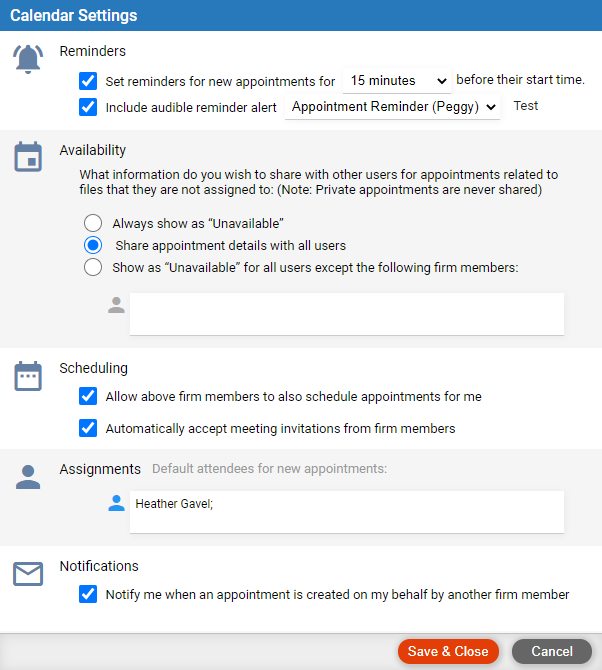
Calendar > Customize Calendar features
● Choose Options  to
display the Options - My Preferences window, click My Calendar
Settings from the Calendar section.
to
display the Options - My Preferences window, click My Calendar
Settings from the Calendar section.

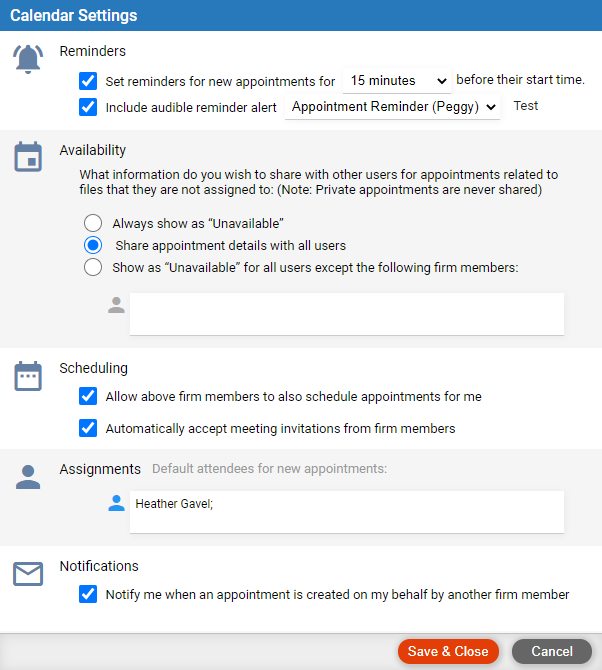
● Set the options:
o Appointment reminder – Set in new appointments you create and, if so, remind attendees how long before the appointment starts.
o Audible appointment reminder – Play selected sound whenever you receive a reminder. (Audible reminders are not supported on the iPad. And due to a known issue in Firefox, they are not supported on all versions of Firefox.)
o Share your appointments – Which users can open, edit, and delete your non-private appointments even though they are not attending and are not on the associated file: no users, all users, or only the users you specify. Users you don't share your appointments with will just see them as "Unavailable" in your Calendar.
o Schedule appointments for you – If sharing your appointments
with all or particular users, do you allow any of those users to create
an appointment with you as the meeting organizer even though they aren't
attending. (Regardless of this option, any user can assign you as meeting
organizer on appointments they create, provided that they include themselves
in the attendance list.)
These users will also be able to accept, leave tentative, or reject appointment
invitations on your behalf.
o Automatically accept meeting invitations from firm members – For these appointments, you won't receive invitation emails, nor subsequent notification emails about date/time changes or cancellations.
o Appointment attendees – Default firm member attendees on new appointments you create. For example, if you are Heather's executive assistant and most of the appointments you create are ones for her, you might omit yourself and include only her name in this list. However, if you change your Calendar filter from "Me" to one or more specific firm members and then click-and-drag to create an appointment, those particular firm members are assigned by default, rather than the ones set by this preference.
o Send me an email notification when invited to an appointment by firm member – Whenever another firm member creates an appointment on your behalf, with you as the meeting organizer, you'll be notified by email. (If you choose both this option and the one to automatically accept meeting invitations from firm members, you'll additionally receive notifications about appointments you've been invited to by other firm members.)
● View your calendar and rescheduling appointments
● Create a follow-up task from an appointment
● Calendar
Amicus Cloud (January 2023)
Copyright