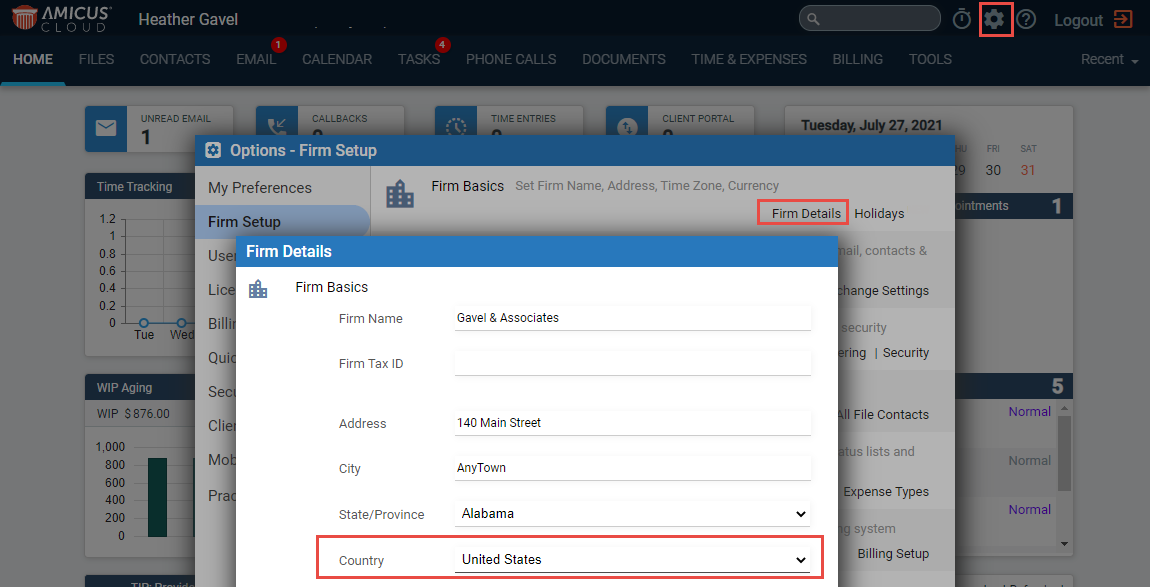
● Customizing the Holiday List
Amicus Cloud contains default Observed Holidays for:
● Canada
● UK
● USA
The Holiday list is based on the Country
selected in Firm Details under Firm
Basics in the Options - Firm Setup window.
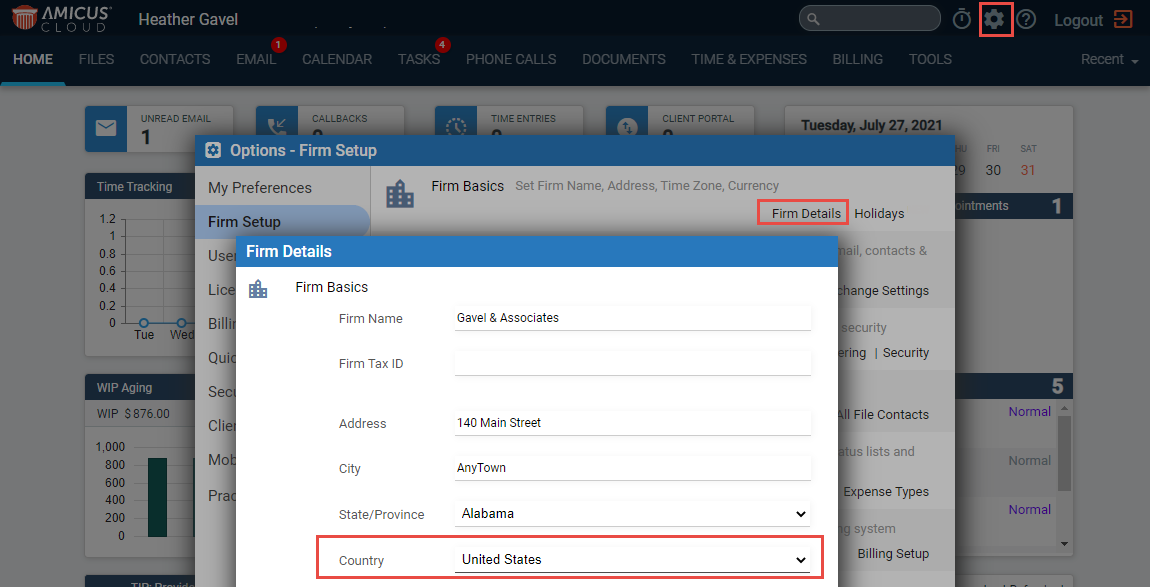
It is easy to customize and tailor the Holiday
list to a firm's needs by selecting Holidays
under Firm Basics in the Options
- Firm Setup window.
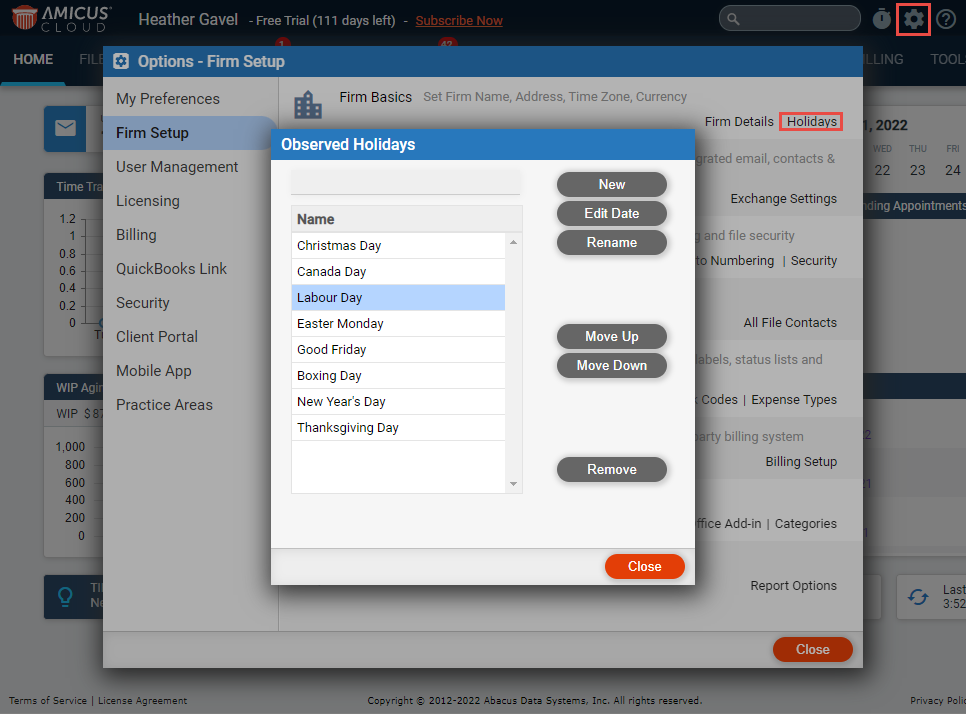
● Select an item
from the Observed Holidays list and click
Move Up or Move Down
to move the item up and down in the list.
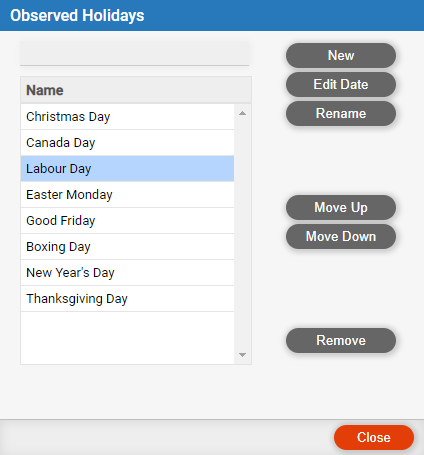
● Select an item from the Observed Holidays list and click Remove to display a prompt asking you to confirm that you wish to permanently delete all instances of this holiday?
● Click Yes to remove the item from the list.
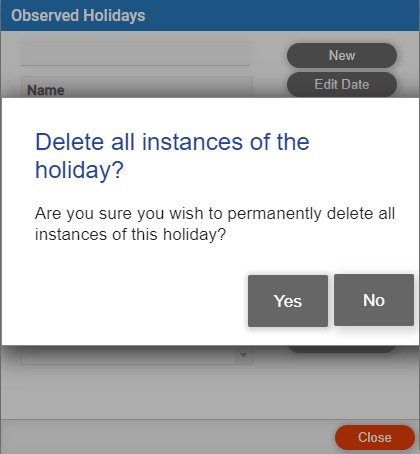
● Select an item from the Observed Holidays list and click Rename to activate the text field at the top.
● Select the name in the text field, enter
the new name, then click Apply to rename the item.
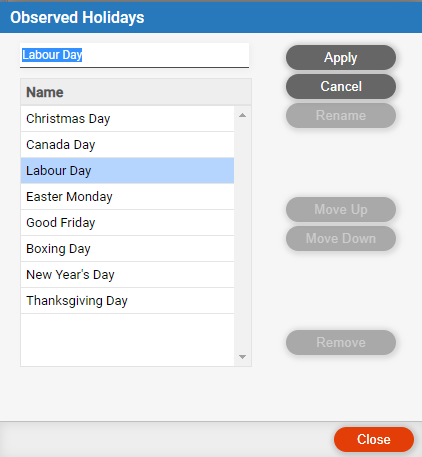
● Click New to enter a new Observed
Holiday in the text field provided.
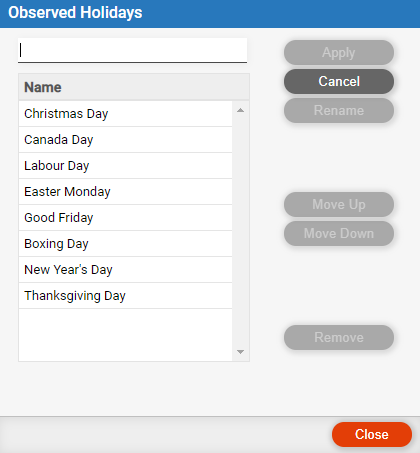
● Select a date from the Observed Holiday list and click Edit Date to display the list of dates for the Observed Date.
● Select a date
and click Edit, then enter a new date using
the Calendar controls in the text box.
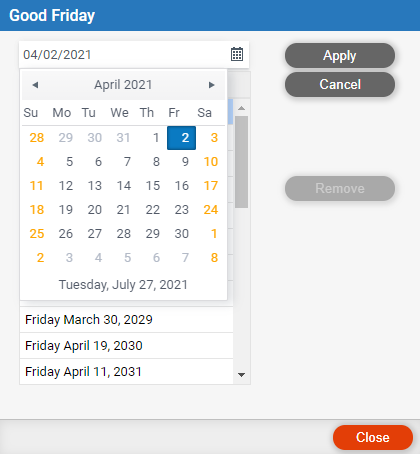
● Click Apply to enter the new date or Cancel to return to the list of dates for the
Observed Date.
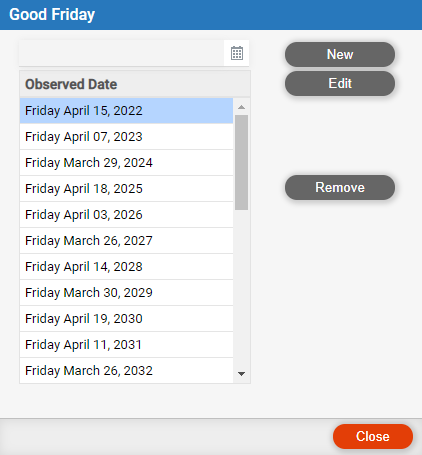
● Select a date
and click Remove to remove a date from the list.
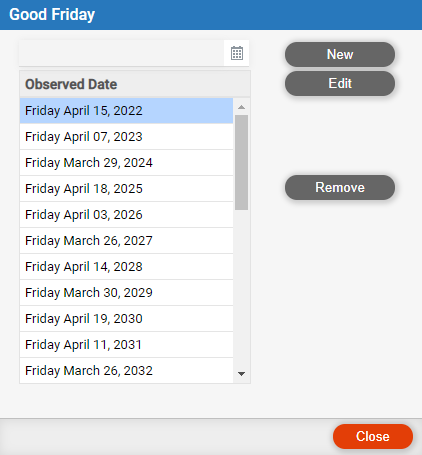
● Click Close to return to the Observed Holiday dialog.
"Business Days" are determined by the firm's customizable holiday list. Countries are shown as they are listed under Firm Details in the Options - Firm Setup window.
1. Select Date Calculator in the Tools
module to access the Date Calculator dialog.
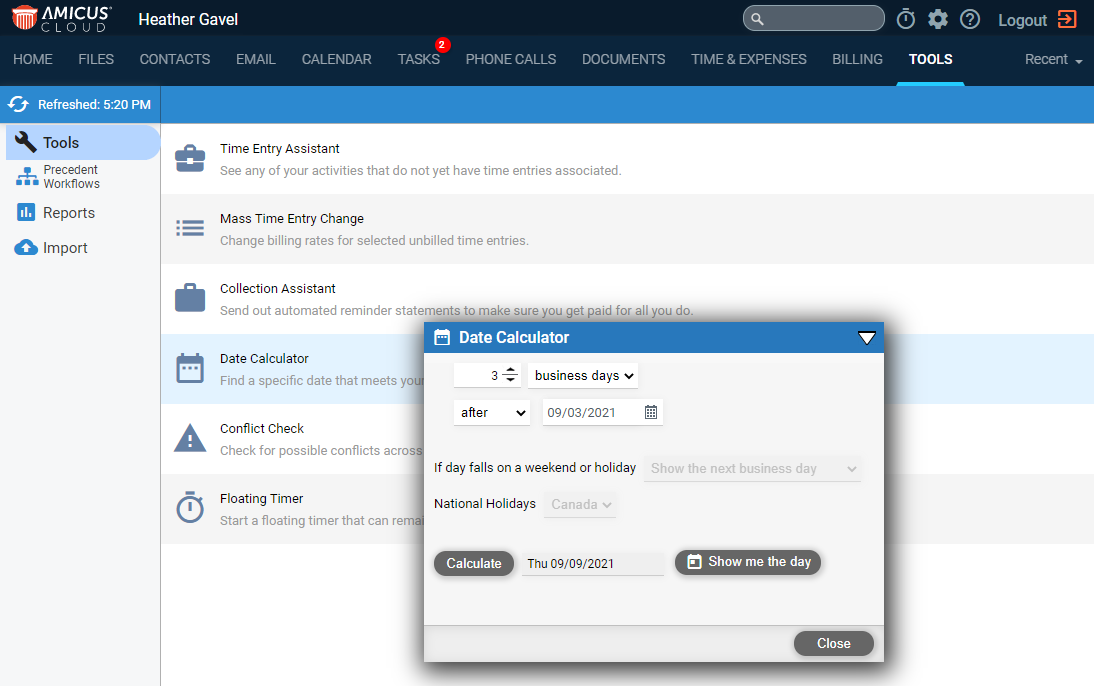
2. Select a value using the spinner controls.
3. Select one of the following options from the drop down menu:
● business days
● calendar days
● weeks
● months
● years
4. Select after, before or between from the drop down menu beside the date.
● If
you select between, another date field displays
and some of the other options disappear.

● Use the calendar controls to select the date(s).
5. Select from the following options If day falls on a weekend or holiday:
● Show the next business day
● Show the previous business day
● Show it anyway
6. Select a country from the National Holidays drop down menu.
7. Click Calculate. The date displays in the text field provided.
8. Click Show me the day to view the date in the Calendar.
● View your calendar and rescheduling appointments
● Calendar
Amicus Cloud (January 2023)
Copyright