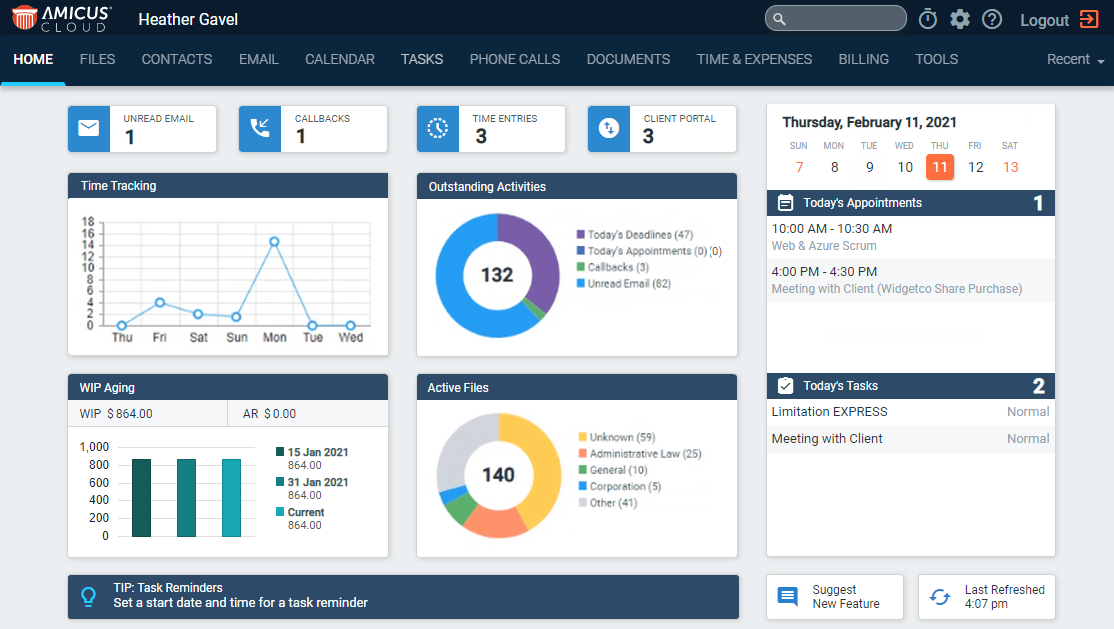
Basics > Using the Home window
When you log in to Amicus Cloud, your Home
page appears. It summarizes the important items you should be aware of
today. Click a tile for easy access to those items.
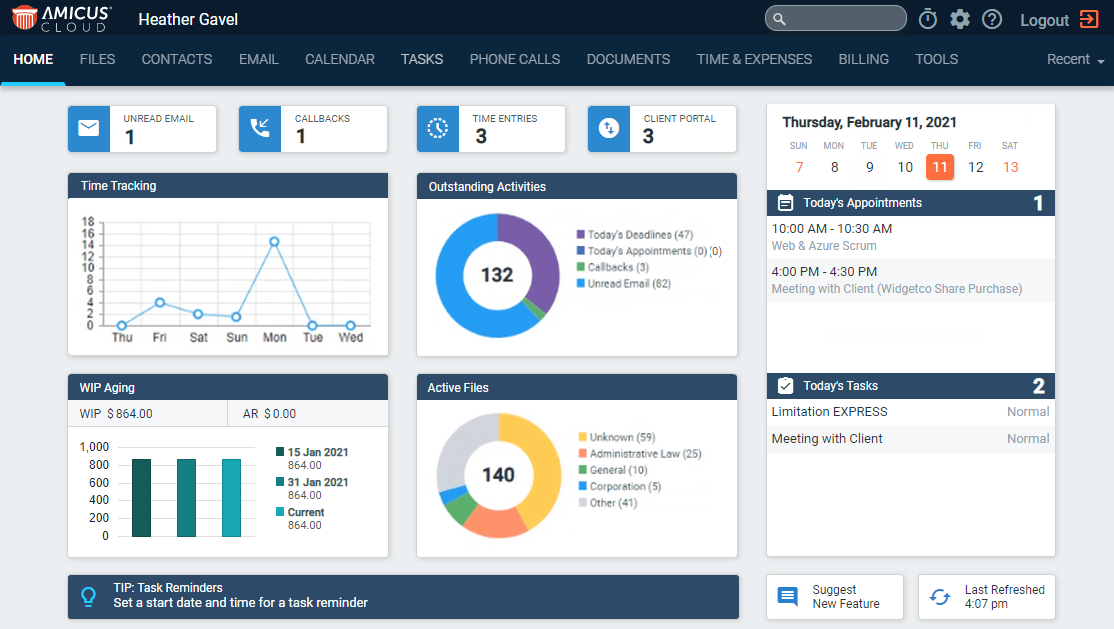
| Tile | Description |
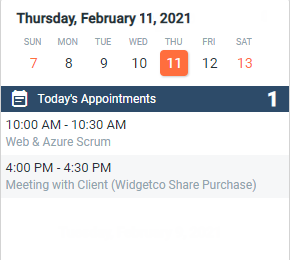 |
Appointments you have remaining today (including all day events), and when your next appointment starts. Click to go to the Day view of your Calendar. Hover over the pane for a pop-up list of today's appointments (if any remaining). |
 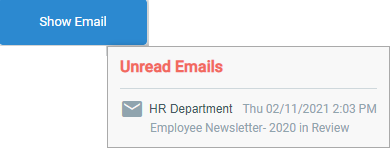 |
Unread emails in your Inbox. Click to go to the Email main view. Hover over the pane for a pop-up list of recent emails. |
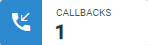
 |
Phone callbacks for you to make. Click to go to the Phone Calls main view, filtered to show callbacks. Hover over the pane for a pop-up list of calls to return. |
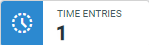
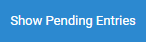 |
Pending time entries always needs to be approved, rejected or deleted. Click to go to the Time Entry Assistant. Hover over the pane for a pop-up list of pending time entries. |
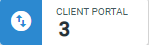
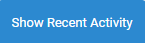 |
If a firm does not have access to the Client Portal this tile does not display. |
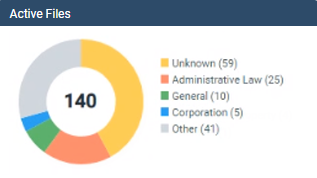 |
Your list of Active Files with tasks that are overdue, due today, or started but not yet due. Click to go to the Files main view. Hover over the list or corresponding color on the pie chart to view a list of files. |
 |
A simple time tracker that shows recent activities on files that have time entries. Eligible are your appointments, completed tasks, email, phone calls, and notes from the last 3 days. Click to go to the Calendar. |
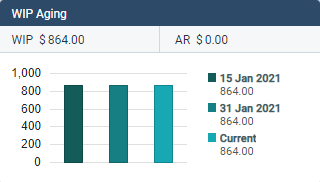 |
Your files with a total Work In Progress balance (unbilled fees and expenses) over $1000. (This doesn't include Contingency or Fixed Fee files.) Click to go to the WIP view of Billing, filtered to your files that have outstanding WIP. |
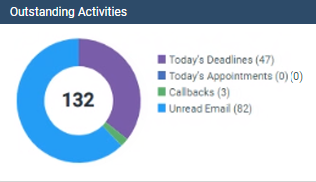 |
Your files with Outstanding Activities such as overdue bills, deadlines, callbacks, unread email(s) etc. Click on an activity in the list to go to the corresponding module. |
 |
Daily TIPS or important messages from Amicus Cloud. Click for action or more information. |
● Suggest
New Feature –
You can tell us what features you would like to see added to Amicus Cloud
in the future and vote on suggestions from other users.
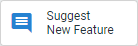
Click on Suggest
New Feature to access the
Amicus Cloud User Suggestions
page.

● Refreshed
at –
When the Home page was last updated. (The Home page information
is automatically refreshed every 10 minutes.) Click to refresh immediately.

● Managing windows size and multiple windows
Amicus Cloud (January 2023)
Copyright