 icon at the
top, select Security from the left pane to display
the Options - Security dialog.
icon at the
top, select Security from the left pane to display
the Options - Security dialog.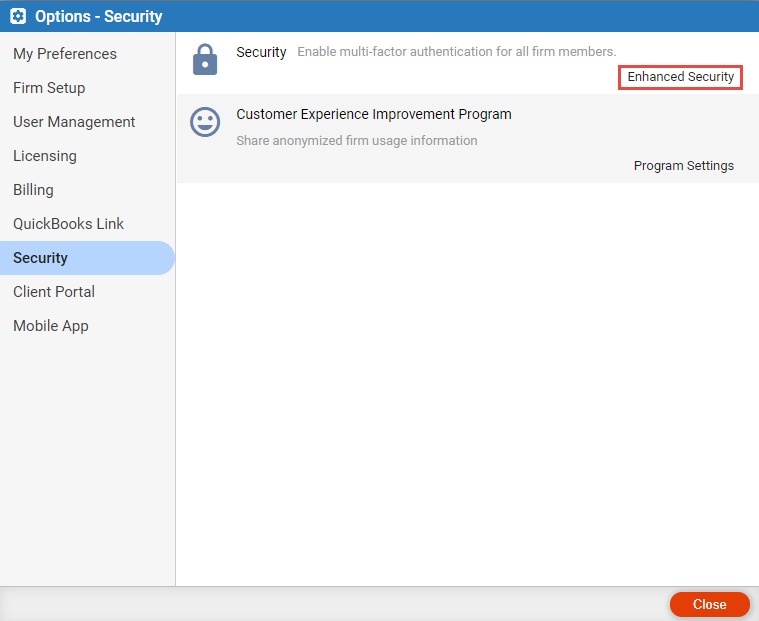
You can enable multi-factor authentication for all firm members for a small fee. Then each user who enables that security for their logins will, in addition to their password, need to enter a one-time-use code sent to their mobile phone (and optionally their email account) or else answer the verification question they've pre-defined.
1. Click the
Gear  icon at the
top, select Security from the left pane to display
the Options - Security dialog.
icon at the
top, select Security from the left pane to display
the Options - Security dialog.
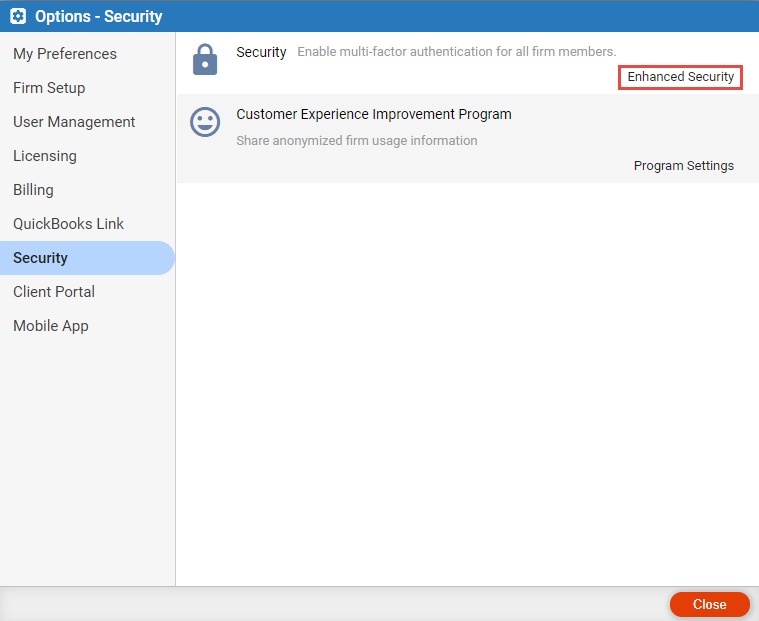
2. Click Enhanced Security under the Security
section to display the Enhanced Security window.
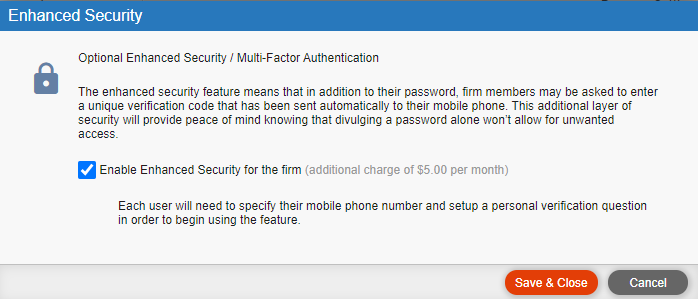
3. Select the Enable Enhanced Security option.
4. Click Save & Close. If the firm has subscribed to
Amicus, you will be prompted to authorize payment for the change in charges.
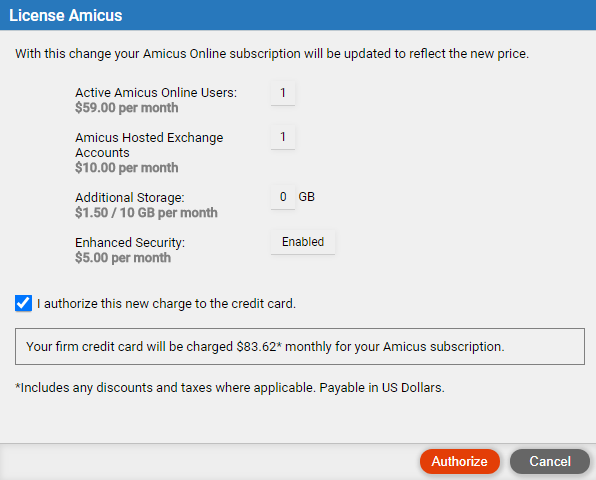
● Select the checkbox beside I authorize this new charge to the credit card and click Authorize to display the Enhanced Login dialog.
● Phone number: Enter the mobile phone number to which your verification codes will be sent. Optionally choose to have the codes also sent to your email account (your Amicus email login address).
● Verification question: Select a question from the list and enter your answer. Or choose "Custom Question" and enter your own question and your answer.
● Customer Experience Improvement Program
Amicus Cloud (January 2023)
Copyright