
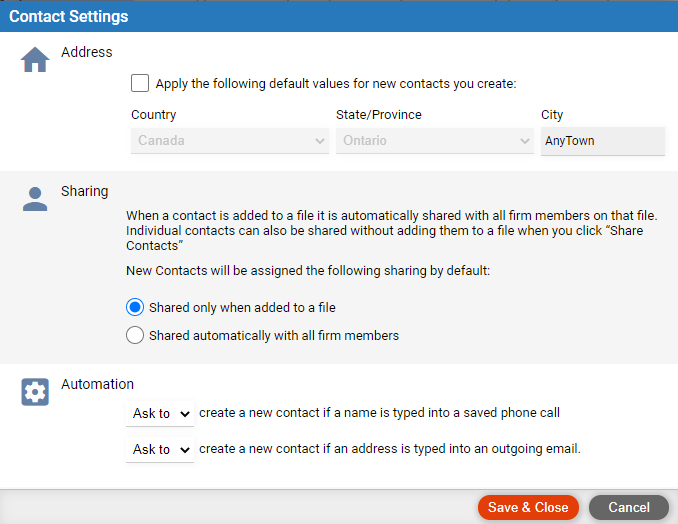
Contacts > Customize contact features
● Set your options for new contacts
● Set the availability of contacts in lists
● Choose Options > My Preferences, and click My
Contact Settings.

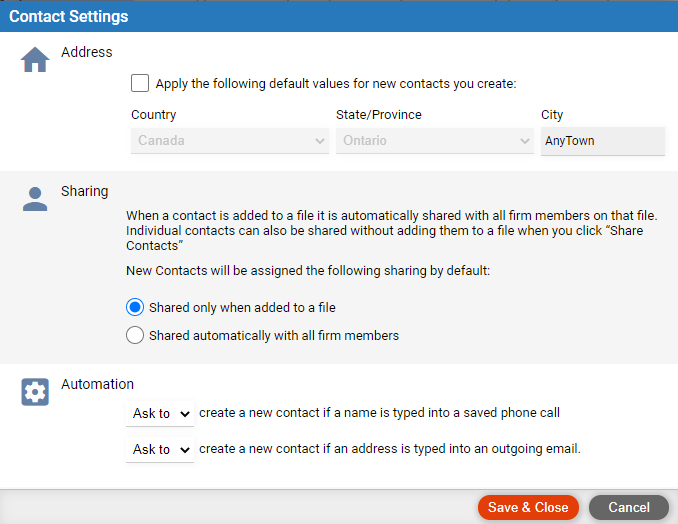
● Address – Default country, state/province, and city for new contacts you create in Amicus.
● Sharing contacts – In general, contacts on your files are automatically shared to the firm members on those files—each firm member will receive a copy of the contact in their My Contacts list.
● You can also share any particular contact, regardless of whether it's on a file, to all firm members (by clicking Share Contact in its details). Choose the default sharing of new contacts you create:
o Share only if the contact is on a file, to the firm members on that file. (In new contacts, the button will default to "Share Contact".)
o Share
to all firm members, regardless of whether the contact is on a file. (In
new contacts, the button will default to "Cancel Sharing".)
● Phone calls - create a new contact automatically, or be prompted – Whenever you save a new phone call in which the first contact is a typed-in name that isn't in your contact list.
● Outgoing emails - create a new contact automatically, or be prompted – Whenever you send an email in which the first To contact has a typed-in address that isn't in your contact list.
● Choose Options > Firm Setup, and click All
File Contacts.

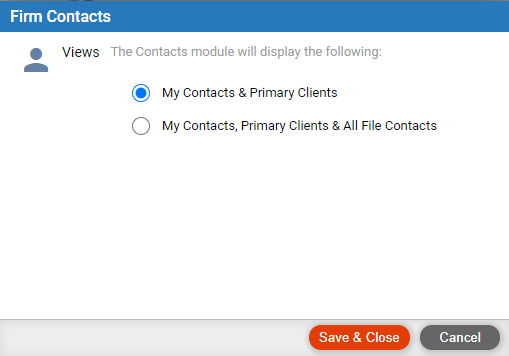
● All
File Contacts filter –
If file security is not enabled for the firm,
then this filter in the Contacts main list and contact selection dialogs
will simply exclude your contacts that are not assigned to files.
If file security is enabled for the firm, then
this filter will make all contacts on all shared (non-private) files available
to all firm members. Otherwise only those contacts on the files that a
firm member can access (and contacts in the firm member's My Contacts
list) will be accessible.
Amicus Cloud (January 2023)
Copyright