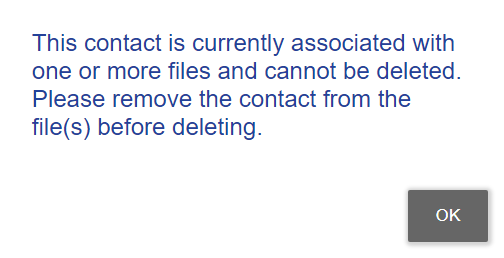
Contacts > Delete a contact
Permanently delete a contact from your contact list if it is no longer needed.
● If the contact is also used by other firm members – These remain unaffected. You remove the contact only from your own list.
● If
the contact is on files you can access –
Before deleting a contact, you must first remove that contact from any
associated files you can access. Amicus will check and warn you about
this.
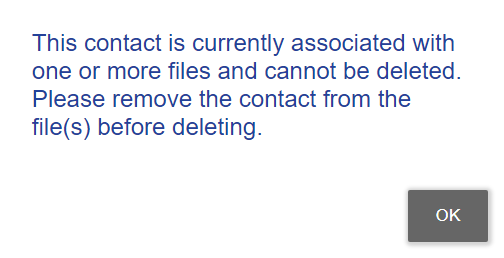
● From
the Profile view of the contact –
Check which files the contact is associated with.
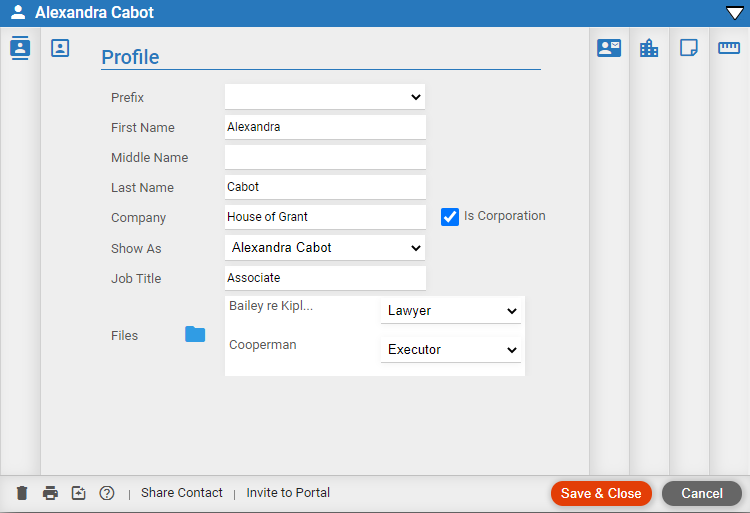
● Go
to the Files Module –
Open up the files and select the Contact, then click Remove
from the taskbar and click Save &
Close.
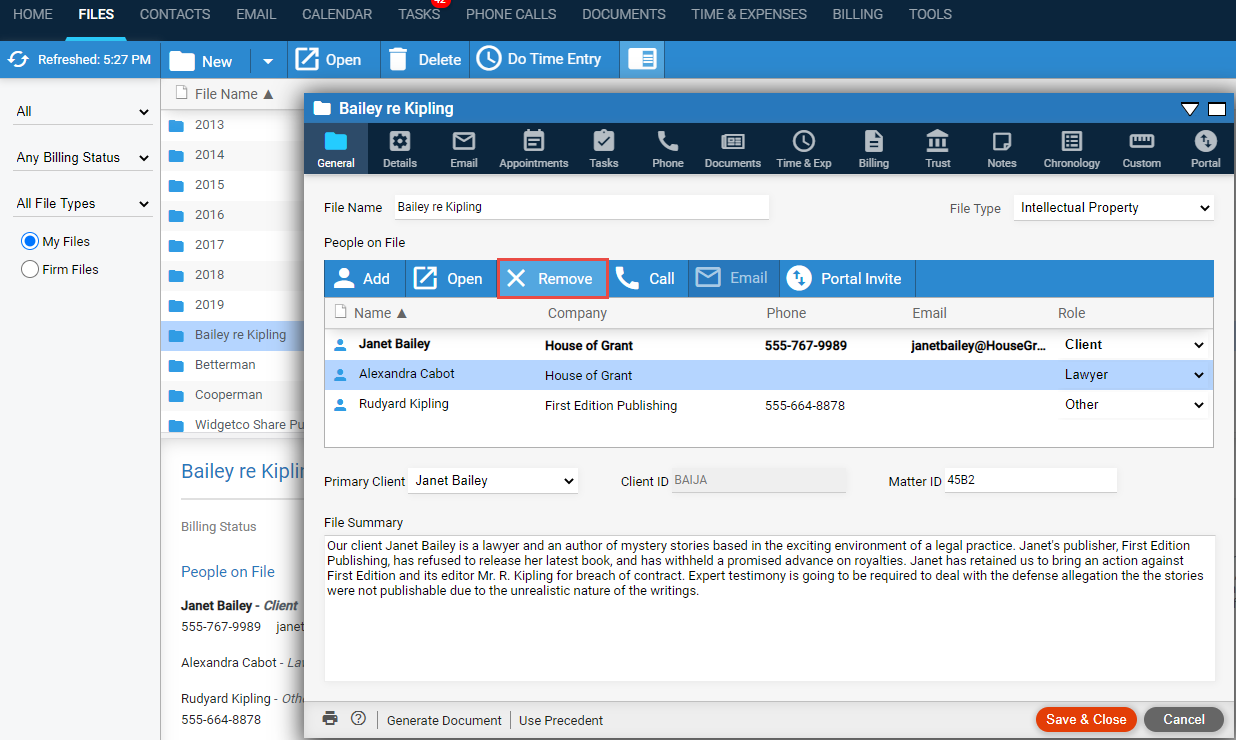
● Return
to the Contacts Module –
Click Delete from the taskbar,
a prompt displays asking if you are sure you wish to permanently delete
this contact.

● Click Yes to permanently delete this contact.
● If the contact is on a file, Amicus will automatically recreate it so that it remains available. To fully remove a contact this way, you must first have removed its file associations.
Amicus Cloud (January 2023)
Copyright