
Note: The Retainer Refund option is only available if a file has a Retainer Balance. This appears at the bottom of a file in the Billing tab.
Billing > Refunding the balance of the Retainer
● Transferring the General Refund Balance to QuickBooks
You can now refund clients the balance of the General Retainer remaining on their files after their case is completed.
 |
Note: The Retainer Refund option is only available if a file has a Retainer Balance. This appears at the bottom of a file in the Billing tab. |
The General Retainer refund appears on the Billing view of a file with the description Retainer Refunds. This is consistent with the Write-off and Payment From Retainer options.
Go to the Payment dialog and select Retainer Refund from the drop-down list in the
Method field. Enter the refund in the
Amount field.
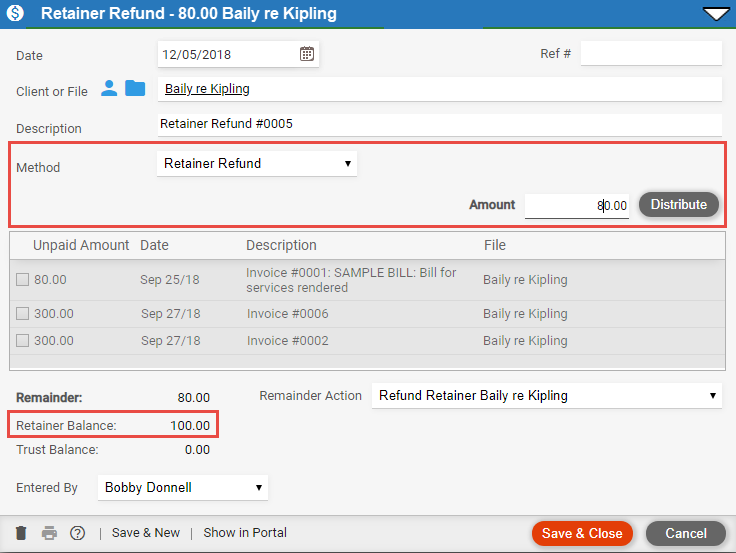
Click Save & Close to return to the Billing module. The Retainer Refund Amount appears under the Paid column.
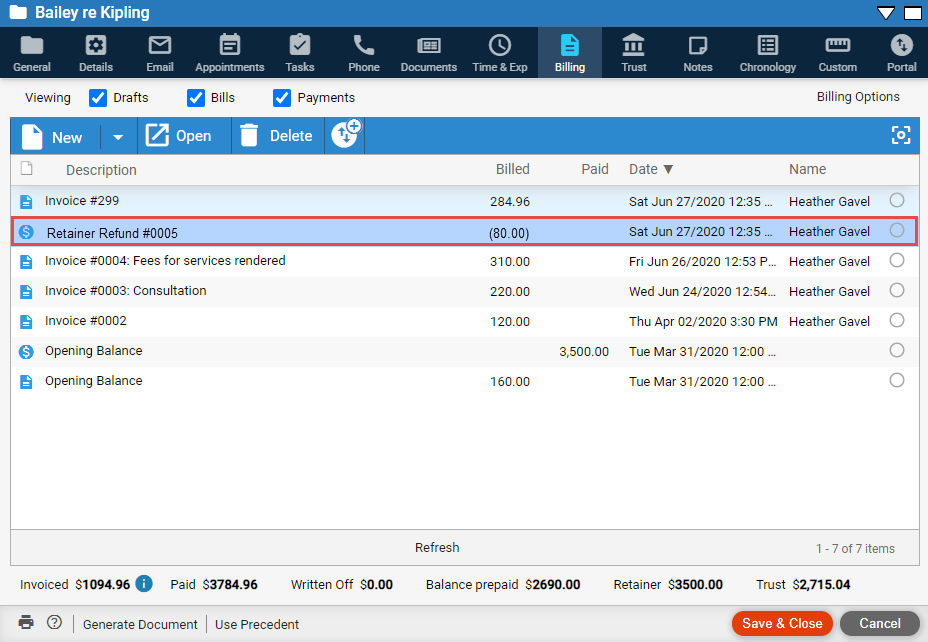
On initialization the opening retainer balances from Amicus Cloud are exchanged with QBO as credit memos. This reduces the invoice paid with the general retainer in Amicus Cloud.
The retainer refund is sent as an invoice for the amount of the refund with a payment of the same amount.
"Retainer Refund" is included in the Description.
 |
Note: Amicus Cloud allows the write up of a client cost on an invoice without recording the expense. |
The general retainer refund in Amicus Cloud posts the entry to QB Desktop as a general journal with a credit to the general bank account and a debit to the retainer account as mapped in the link wizard.
● Set retainer replenishment amounts on bills
Amicus Cloud (January 2023)
Copyright