 icon at the top, select
Firm Setup from the left pane to display the
Options - Firm Setup dialog.
icon at the top, select
Firm Setup from the left pane to display the
Options - Firm Setup dialog.
You can customize the list of File Status options.
1. Click the Gear  icon at the top, select
Firm Setup from the left pane to display the
Options - Firm Setup dialog.
icon at the top, select
Firm Setup from the left pane to display the
Options - Firm Setup dialog.

2. Click Status under the Files
section to display the File Status dialog.
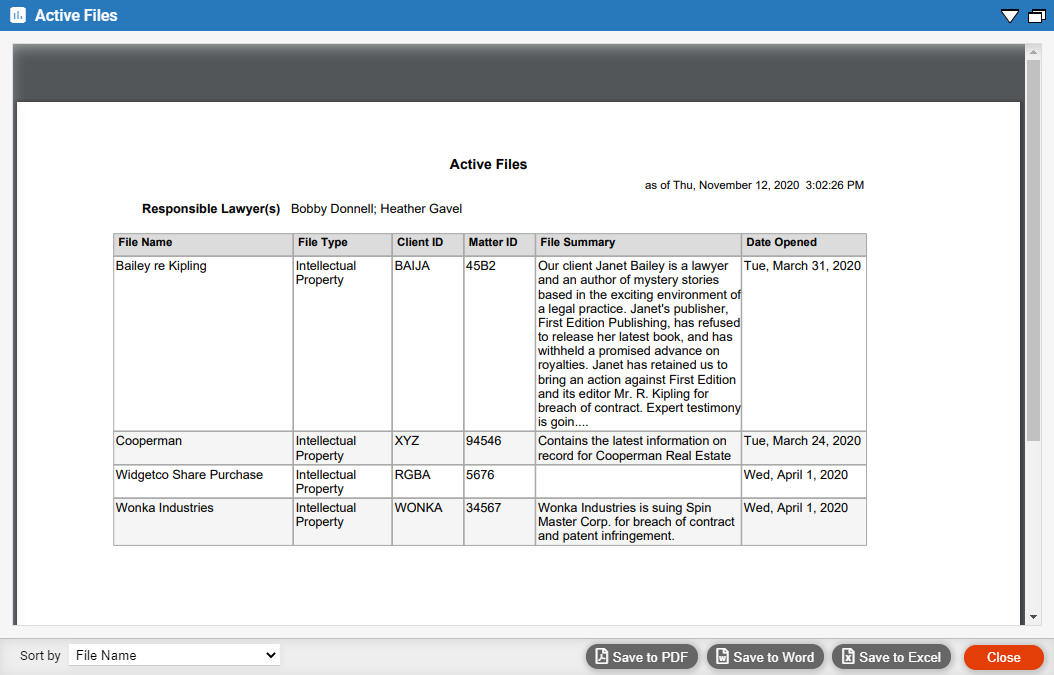
3. The list contains 4 default Matter Types:
 |
Note: The 4 default Matter Types cannot be removed from the system as they are required. The Dormant and Closed options are inactive by default. Click the Move Up and Move Down buttons to re-arrange items as necessary. |
● Special – This status can be edited and made unique for the firm.
● Active – These are files that contain active records. This status cannot be edited or deleted.
● Dormant – Files that have had no activity for a long period of time. This status is editable.
● Closed – Files marked closed cannot be edited as the matter concerning it has been completed.
 |
Note: You cannot remove a File Status that is in use. |
First, you must add an item to the File Status dialog list:
1. Click New (this button toggles to Apply).
2. Enter a name in the blank field, then click Apply.
3. Select Close.
To add the new status to a file:
1. Open a file,
select Details from the menu bar and select
the Settings tab.

2. Select the new status from the drop-down list in the Status field.
3. Click Save & Close.
In the Files module, select the new Status from the drop-down list in the left pane
to filter the files so only files with the new status display in the main
screen.
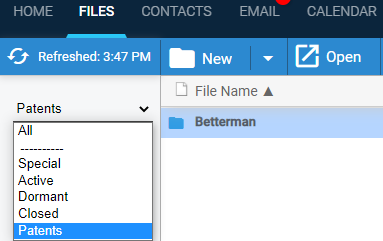
● Files
Amicus Cloud (January 2023)
Copyright