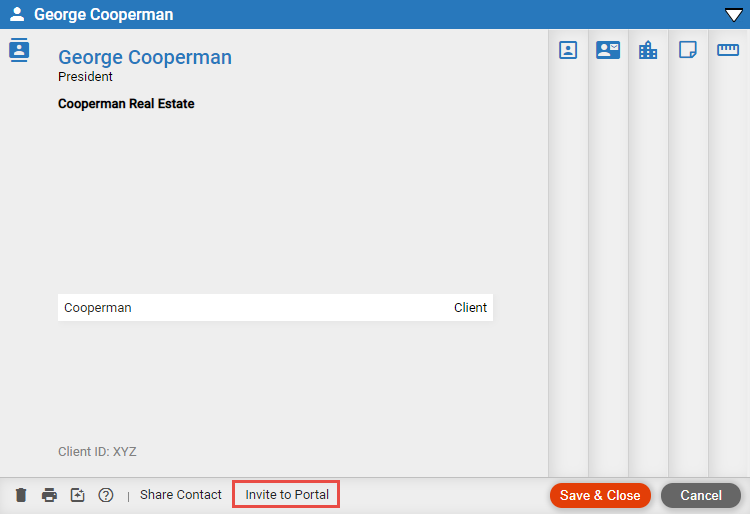
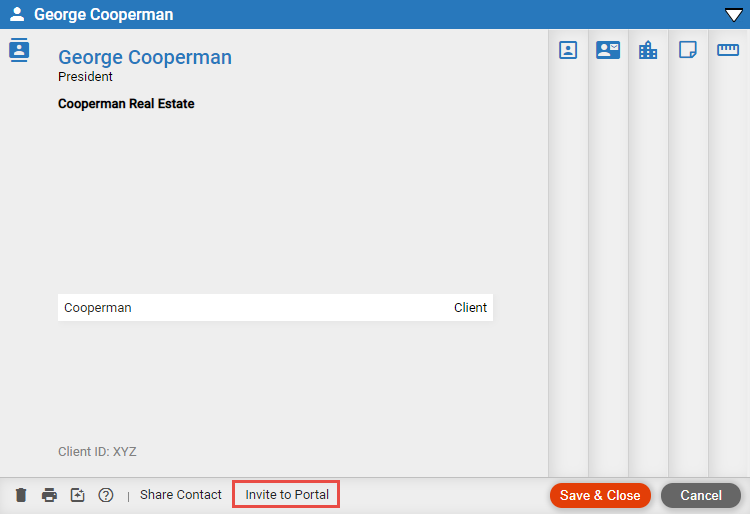
If the client does not yet have access to the Portal, select an email address and one or more files on which they have a Client role, and invite them—see Invite a client to the Portal.
If the client already has access to the Portal, you may simply:
Select one or more of the files on which they have a Client role. Note that the client can set an option to be automatically notified by email when any additional files (or items) are shared to them.
Clear the files you want to stop sharing with the client.
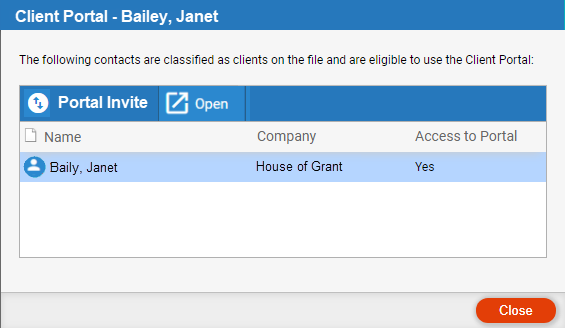
Select a client
and click Portal Invite.
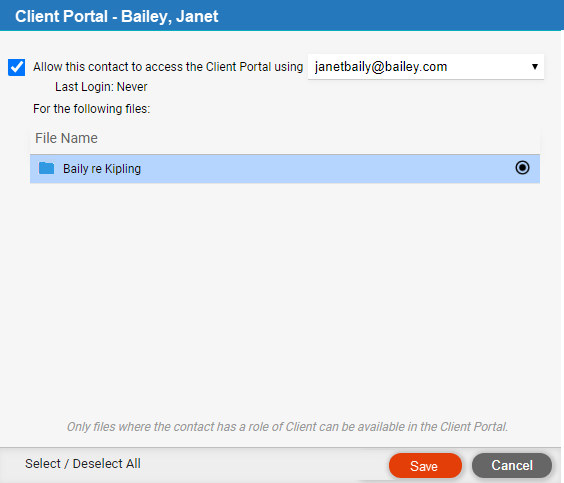
If the contact does not yet have access to the Portal, select an email address and one or more files on which they have a Client role, and invite them — Invite a client to the Portal.
If the client already has access to the Portal, you may simply:
Select one or more of the files on which they have a Client role. Note that the client can set an option to be automatically notified by email when any additional files (or items) are shared to them.
Clear the files you want to stop sharing with the client.
Share documents, notes, appointments, and tasks with clients