 to display
the Options - My Preferences window, click My Profile from the My Profile
section.
to display
the Options - My Preferences window, click My Profile from the My Profile
section.View your basic user information and edit some of it.
● Change your Amicus login password
● Enable enhanced security for your logins
● Change your Exchange credentials settings
From the main menu bar go to Options
 to display
the Options - My Preferences window, click My Profile from the My Profile
section.
to display
the Options - My Preferences window, click My Profile from the My Profile
section.

|
Tip: If you are the Amicus administrator, you can edit the user profiles for any user from Options > User Management. |
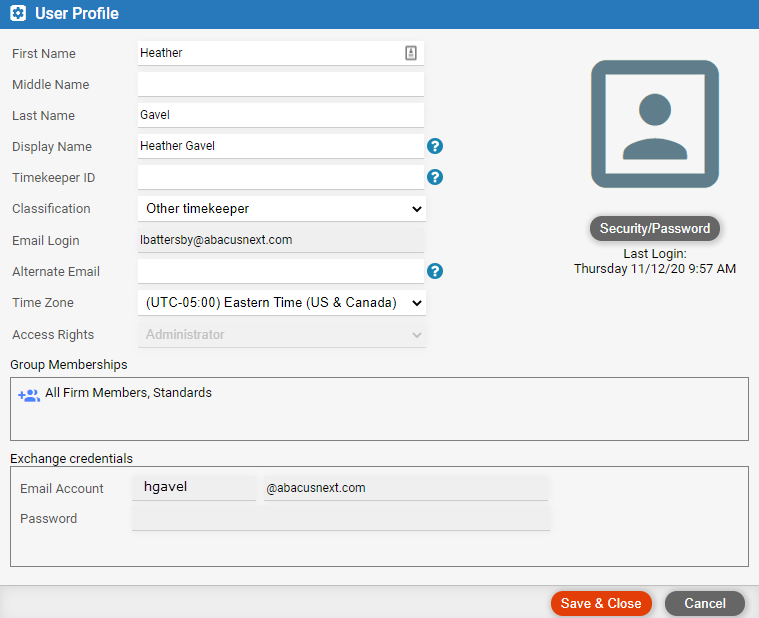
● First,
middle, and last name: Last Name, First Name is used in task-based
billing e-bills.
● Display
name: Used throughout Amicus, including in email, appointments,
and tasks created from Amicus. You can change your name at any time.
TIP: If the firm uses its own Exchange
for email, enter your email name as your Amicus display name in order
to avoid confusion. If the firm uses Amicus-hosted Exchange, changing
your Amicus display name will automatically change your Exchange user
name as well.
● Timekeeper ID: Optional, for time entry posting (e.g. to PCLaw) or task-based billing e-bills.
● Timekeeper Classification: Optional, for task-based billing e-bills.
● Amicus email login address: Only editable by your Amicus administrator.
o If the firm uses Amicus-hosted Exchange, your Amicus login address is also used for your Exchange account, and thus for email sent by Amicus or other firm members.
o If the firm uses its own Exchange,
your Amicus login address might differ from your Exchange account.
● Alternate email: If you forget your password, a password reset email can be sent to your primary email address and, just in case you can't access that address, to this alternate email address as well.
● Time zone: Affects the time shown in appointments, tasks, email, and phone calls.
● Access rights: Not editable if you aren't the Amicus administrator.
o If a billing user or supervisor,
you may perform billing functions such as creating and viewing bills,
payments, trust transactions, and billing reports.
● Group memberships: Create user groups, add yourself or other users to groups, or remove yourself from groups.
● Exchange credentials: Your Exchange account email name and password. Also see Change your Exchange credentials settings.
● Click Security/Password in your User Profile.
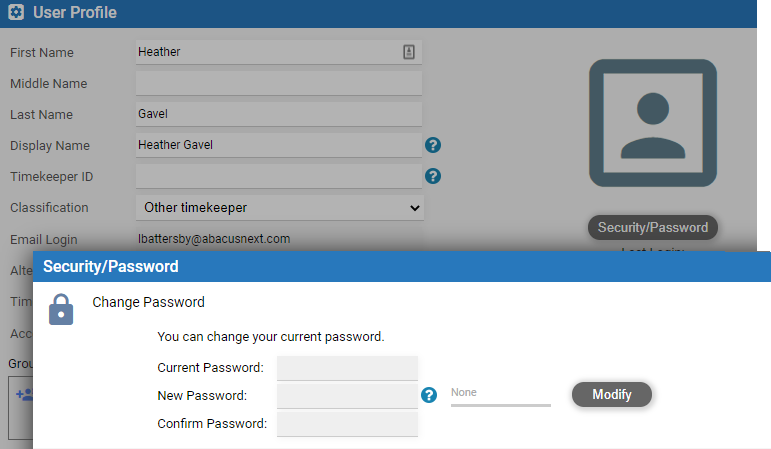
● In the Change
Password section of the window that appears, click Modify,
enter your old password, and then enter and confirm your new password.
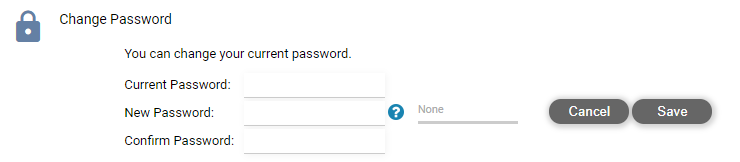
● Click Save.
 |
Tip: For a strong secure password, include uppercase and lowercase letters, numbers, and punctuation. It must be at least 8 characters long. |
Use the new password the next time you log in.
● If the firm uses Amicus-hosted Exchange, changing this password changes your Exchange login too.
● If the firm uses its own Exchange, this password is used only for your Amicus login.
Select the checkboxes in the Permissions section
to allow the user to delete client files or to share items and invite
Clients to the Portal.

If your Amicus administrator has enabled enhanced login security for the firm, you can enable it for your own logins. Then each time you login, you'll additionally need to enter the one-time-use code sent to your mobile phone (and optionally your email account) or else answer the verification question you've pre-defined.
● Click Security/Password in your User Profile.
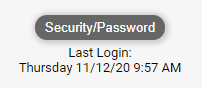
● See Enable multi-factor authentication for all firm members in the Administration section.
Your Amicus Administrator can update a firm member's Exchange credentials
by selecting their name under Options
- User Management to access their User
Profile.
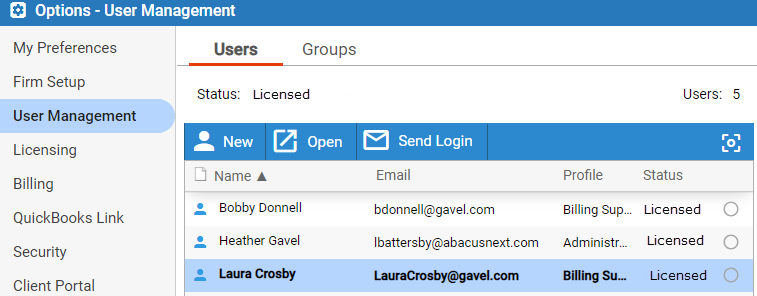
● Click Modify under Exchange credentials.

 |
Note: If your firm uses Office 365 with oAuth the Modify button is disabled. |
1 If you need your email login prefix changed (e.g. from ldoyle@dyalaw.com to ldonnell@dyalaw.com), please ask the firm's Amicus administrator to contact Amicus Support.
● View Exchange account settings for the firm
● Enable enhanced login security for the firm
Amicus Cloud Help Topics (Copyright January 2021)