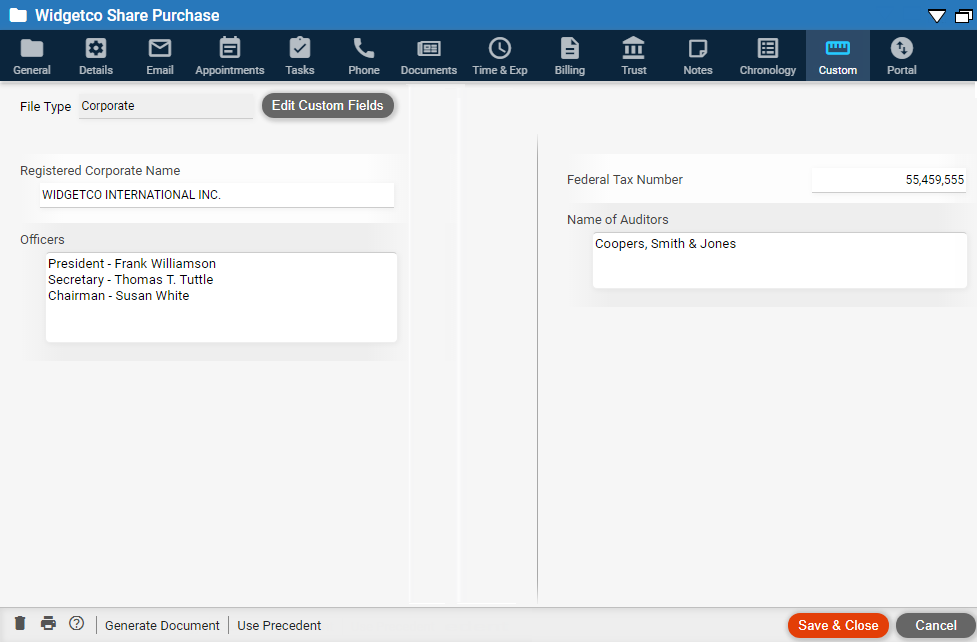
Create fields that will appear in the Custom
view for all files of the same type. For example, set up Jurisdiction,
Court Information, and
Trial Date custom fields for the firm's "Civil Litigation"
type files.
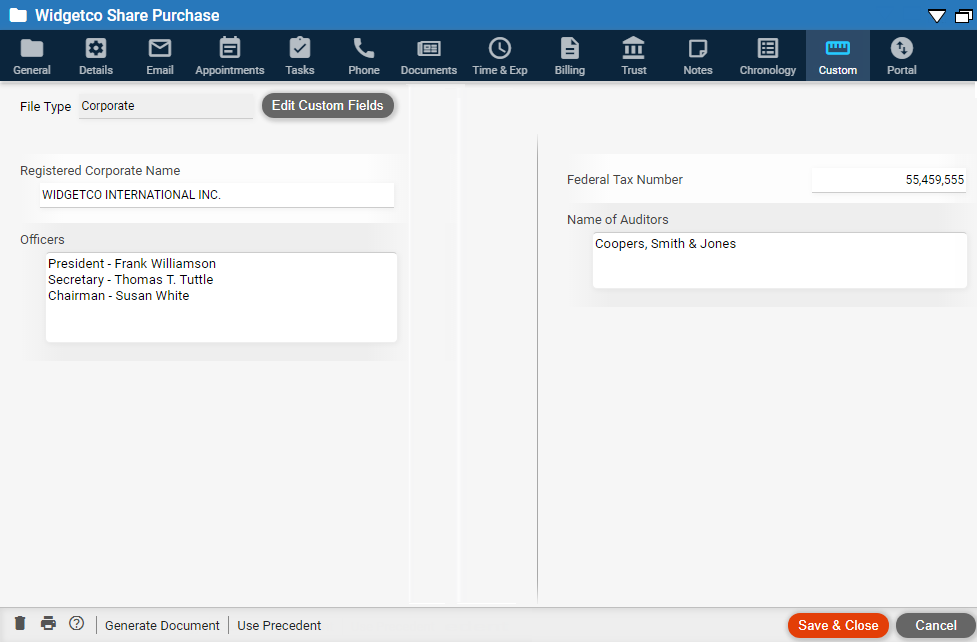
1. Open a file of the file type you want to design fields for.
2. Click Custom, and then click Add Custom Fields (or Edit Custom Fields).
3. In the Custom
Field Editor window, add, edit, arrange, and remove fields as desired.
These changes will affect all files of this file type.
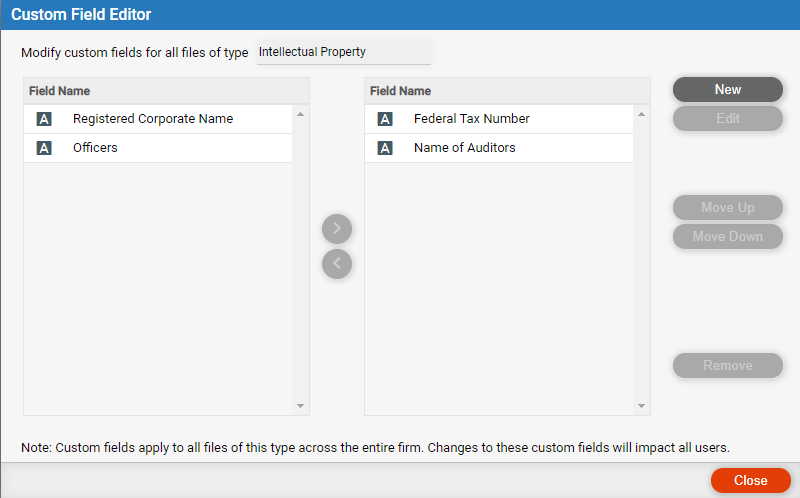
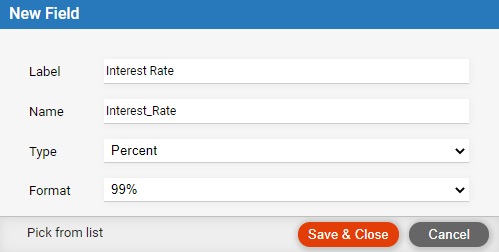
● Add a new field:
Label: Text that appears in the Custom view. It doesn't need to be unique.
Field name: Must be unique. It cannot contain spaces—use underscores instead if you like.
Field type: Text (single line), memo (multi-line), number, date, etc.
Format: Depending on the field type, select a field format—e.g. for a number field, choose whether to include commas and a decimal point. For a drop-down list field, click Add to add or edit the set of allowed list items. You can add items, edit their names, rearrange them, or delete them.
Add existing fields: To add fields already defined for another file type, click Pick from list and choose the desired fields.
● Edit an existing field: Double-click the field and make changes in the window that appears. The type can't be changed.
● Arrange fields: Custom fields can be arranged in two columns. To move a field from one column to the other, select the field and click the right or left arrow between the columns.
 |
Warning: If you remove a field from a file type, the field and its data is permanently deleted from all files of that type. |
Amicus Cloud Help Topics (Copyright January 2021)