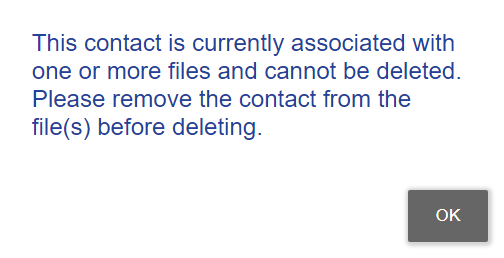
Contacts > Delete a contact
Permanently delete a contact from your contact list if it is no longer needed.
● If the contact is also used by other firm members – These remain unaffected. You remove the contact only from your own list.
● If the contact is on files you can access – Before deleting a contact, you must first remove that contact from any associated files you can access. Amicus will check and warn you about this.
● To
quickly delete the contact from all files you can access – From the Profile view of the
contact, click the file selector icon. Then in the window that appears,
click None.
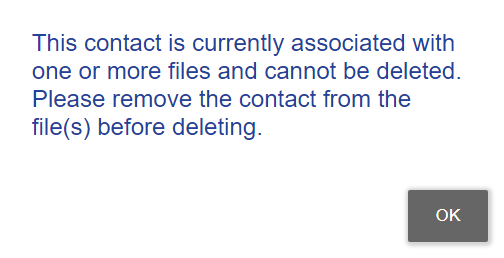
● If the contact is on a file, Amicus will automatically recreate it so that it remains available. To fully remove a contact this way, you must first have removed its file associations.
Amicus Cloud Help Topics (Copyright January 2021)