 ,
click on the radio buttons in the last column to select multiple files
or clients, and click New.
,
click on the radio buttons in the last column to select multiple files
or clients, and click New.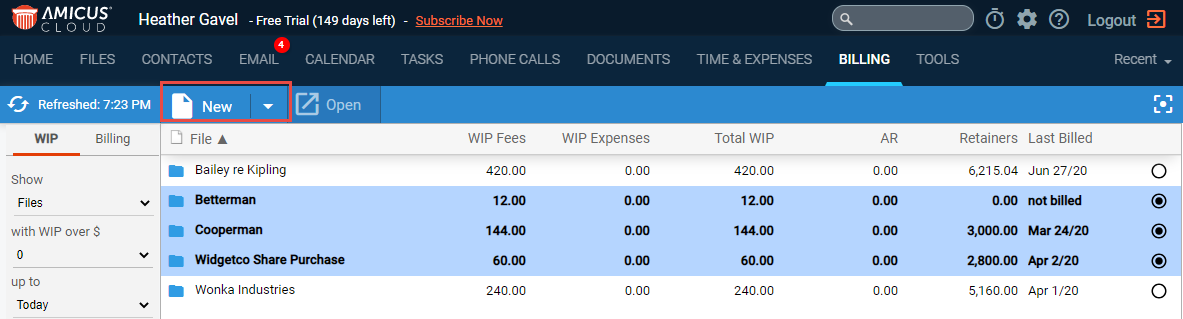
Billing > Batch billing - Creating multiple draft/final bills
Quickly create draft or final bills for multiple files or clients.
1. From the WIP
view of Billing, turn on multi-select
 ,
click on the radio buttons in the last column to select multiple files
or clients, and click New.
,
click on the radio buttons in the last column to select multiple files
or clients, and click New.
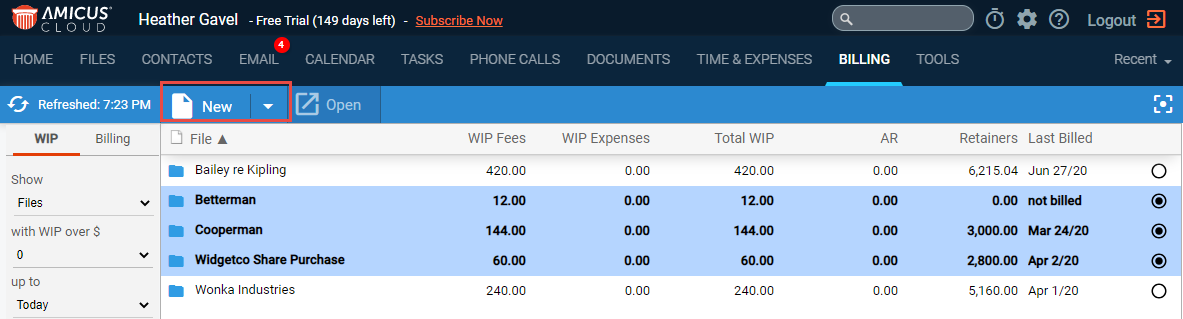
● First filter
the WIP view to show the files or clients you want to consider for billing.
2. Choose batch
options
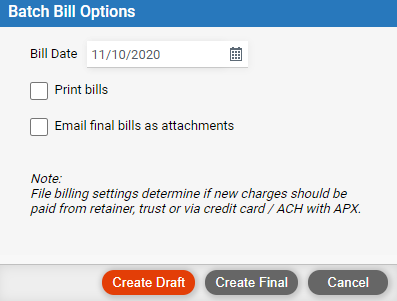
● Bill date: AR (account receivable) date—on or after the Up To date chosen in the WIP view. All unbilled time entries and expenses as of the bill date will be included.
● Print bills: If creating draft bills, print all of them. If creating final bills, a firm option controls whether bills set for emailing are included.
o If you select fewer than 10 files or clients, a PDF showing these invoices will be downloaded automatically.
o If you select 10 or more files or clients, you'll receive an email when the process has completed. It will provide a link to a PDF showing these invoices.
● Email final bills as attachments: If creating final bills, email the invoices as attachments to each file's primary client (for those files that are set for bill emailing).
3. Create draft or final bills
● Click Create Draft. Draft bills are created and the Billing view of Billing appears. Note that if you open a draft bill later, its time entries and expenses, and retainer and trust balances, will be updated where necessary to reflect current data.
● Or
click Create Final. The final bills are created and the Billing
view of Billing appears. All unbilled time entries and expenses as of
the Up To date are included. Any bills that cannot be finalized are listed
in a message and saved as draft bills.
Emails are sent if appropriate. If billing a client for multiple files
together, the invoices for each of those files are sent in separate PDF,
Word, or Excel attachments on a single email. If an invoice is for a file
set for e-billing, an appropriate .TXT format attachment is sent instead—it
includes appropriate task-based billing LEDES 1998B format data, for processing
by the client.
● Create an invoice and finalize a bill
● Batch billing - Finalize draft bills, creating invoices
● View your bills and payments (includes WIP files/clients list)
● Enable integrated billing for the firm
● Set retainer replenishment amounts on bills
● Manage bills and payments on a file (set billing options for a file)
Amicus Cloud Help Topics (Copyright January 2021)