
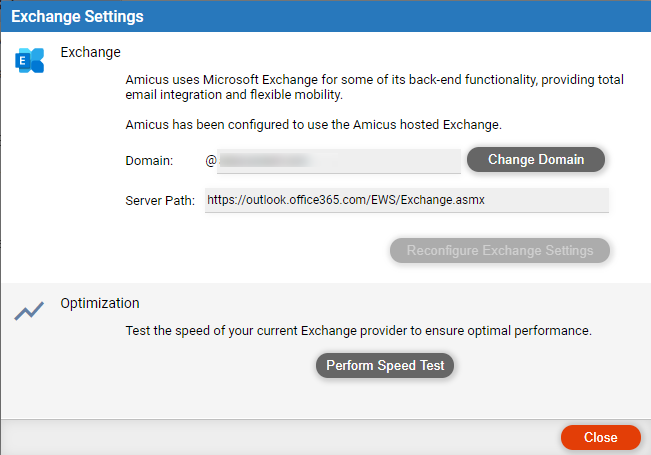
The domain name is the text at the end of each firm member's email address—e.g. "dy.law1.pro" in eyoung@dy.law1.pro. It identifies the firm's Exchange account.
The firm uses
its own Exchange service.
The firm now wants to switch to a different
domain name that it has purchased from a domain name provider.
For example, the firm has acquired another firm and taken on new partners,
and so wants to change from bbblegal.com to blegalinc.com.
You can change
the firm's own Exchange name without loss of data (email, contacts, appointments,
and tasks).
Purchase another domain name from a provider and apply it to your Exchange account
Contact Amicus Support for advice if necessary.
The provider will supply you with credentials for applying the domain name. The resulting propagation process typically takes a few hours, but could take over a day, and users may experience email outages during that period. We therefore recommend this be started at the end of day, perhaps on a Friday.
Once the propagation
process has completed, proceed as follows.
Change your domain name setting in Amicus
We recommend that all other users be logged out of Amicus.
Choose
Options > Firm Setup, and click Exchange
Settings.

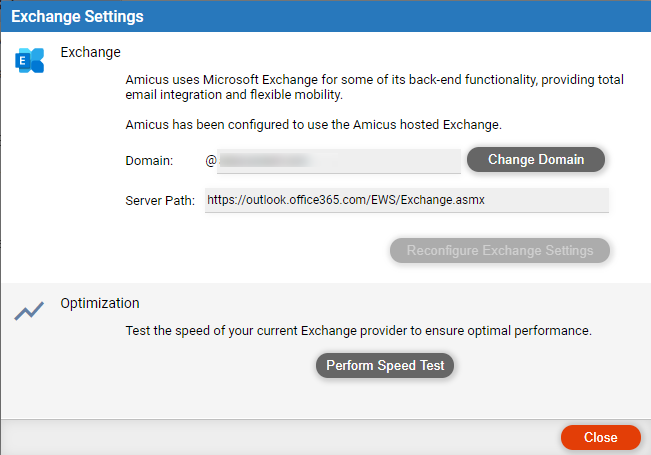
Click Change Domain and confirm you are
ready to proceed.
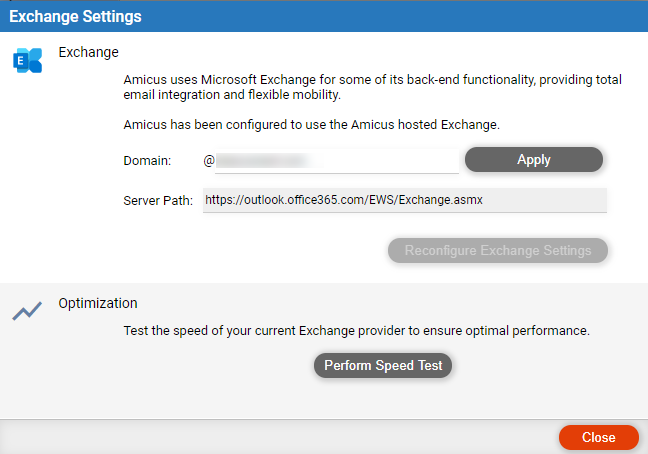
Enter the new domain name and click Apply.
Follow up
Tell the firm members their new Amicus login names: They must now use them when logging in.
Reconfigure firm members' email and calendar apps: If Outlook, Outlook Web App, smartphones, etc. were configured to connect to a firm member's old account, they will need to be reconfigured to connect to the renamed account. For more information, see Configure apps and devices to connect with your Amicus account.
Change to the firm's own email domain name (if Amicus-hosted Exchange)
Change to an Amicus-supplied email domain name (if Amicus-hosted Exchange)
Firms connected to Office 365 via OAuth