
The Payment Request option is available from the Amicus taskbar in the Billing module when a firm is APX enabled.
It is visible
when the firm is not APX enabled, but disabled.

To send a payment request:
Select the
outstanding invoice in the Billing module, then
select Request Payment.
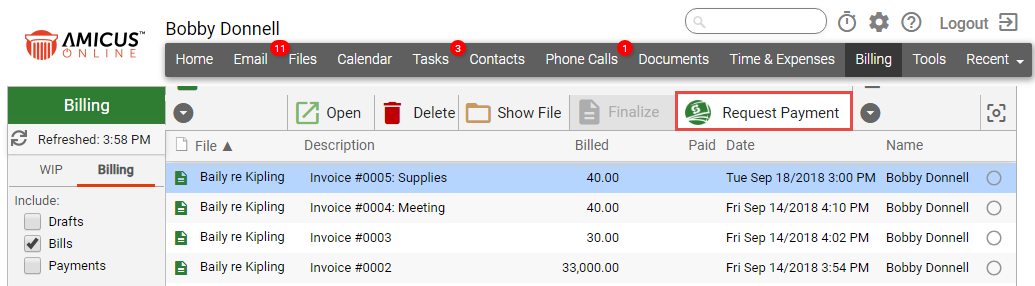
The Creating
a Payment Request ... progress bar displays:
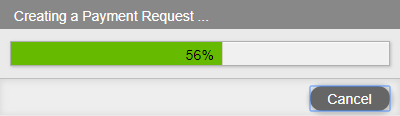
When completed,
an email addressed to the Contact displays with
the invoice attached and a link is provided
to pay online.
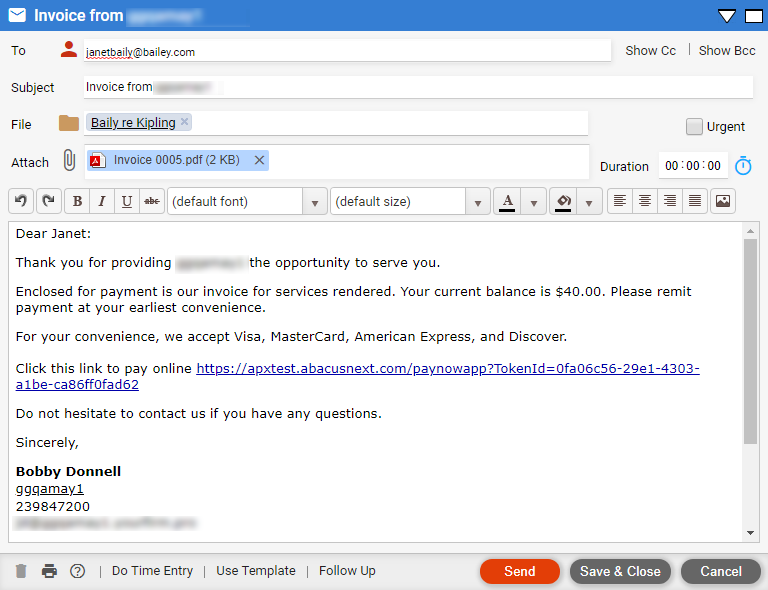
The payment amount defaults to the amount of the selected invoice attached to the email.
Change the Description if you wish.
The File defaults to the matter of the selected invoice.
The Invoice # is the invoice selected
Click Send to send the payment request and return to
the Billing module.
![]()
An icon displays under the Paid column to indicate the payment request has been sent.
When a client receives a payment request email they can click the link provided to pay online.
The payment is deposited to the Operating Account.
If Request Payment is selected when a paid
invoice is selected, the following message displays:
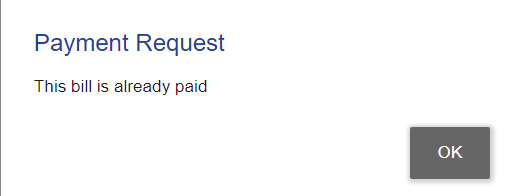
Click OK to return to the Billing module.