
Note: The reverse option is applicable to APX transactions that have not been previously "Voided" or "Refunded" in both the general and trust bank accounts.
 |
Note: The reverse option is applicable to APX transactions that have not been previously "Voided" or "Refunded" in both the general and trust bank accounts. |
You will need to reverse an APX transaction when a transaction is successfully processed in Amicus Cloud during the initial processing, but does not clear our payment processing partner.
Some possible reasons an APX transaction will not clear are:
The Bank Account Routing combination is invalid.
The transaction generates an NSF at the issuing bank.
A credit card transaction is charged back to the firm and was subsequently lost.
To reverse an APX payment:
Open an APX
payment and select Void/Refund or from the Billing module select an APX payment and click
on the Refund icon in the taskbar.
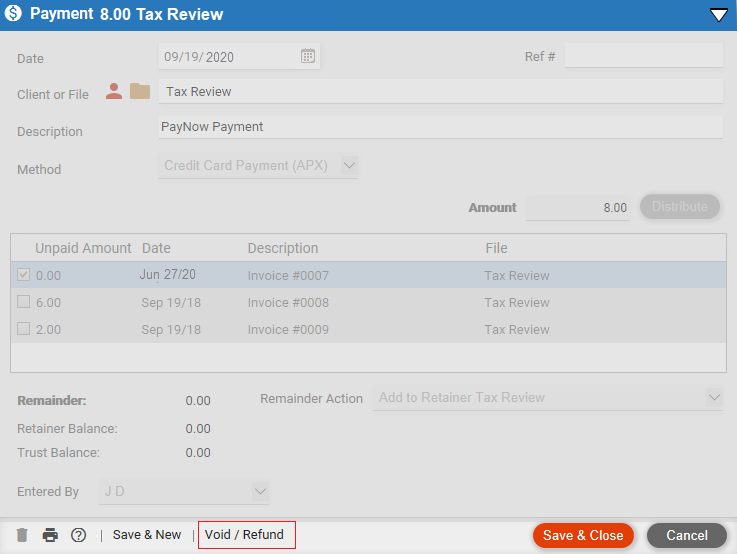
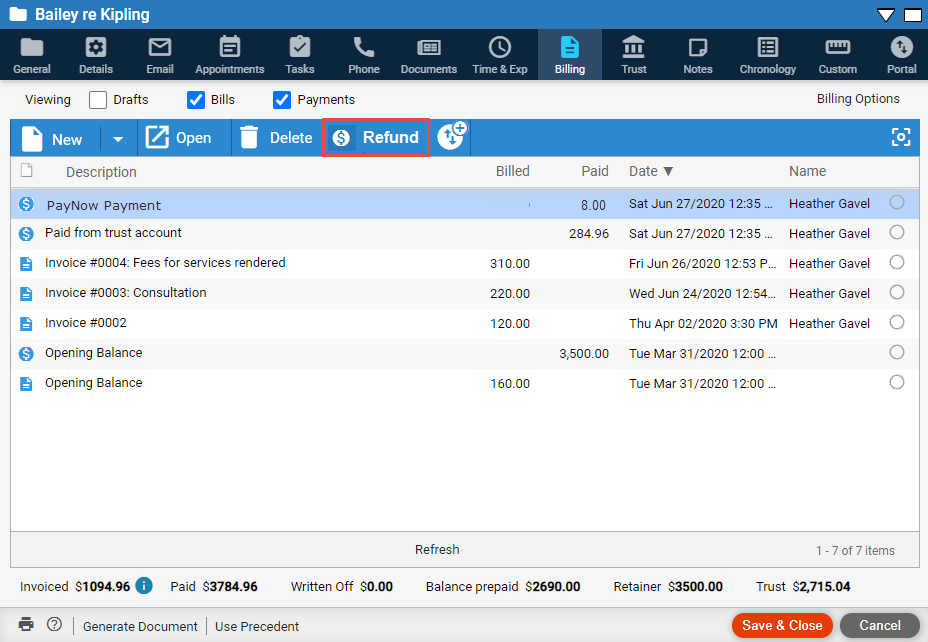
Send an APX request and examine the return values:
If the IsVoidable flag is set you are prompted with the
following message:
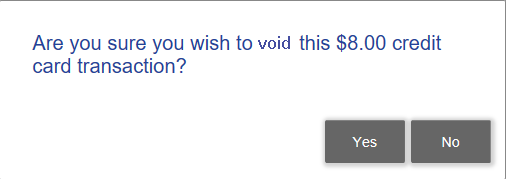
Click No to return to the screen where this action was activated.
Click Yes to start the process.
If the IsRefundable flag is set you are prompted with
the following message:
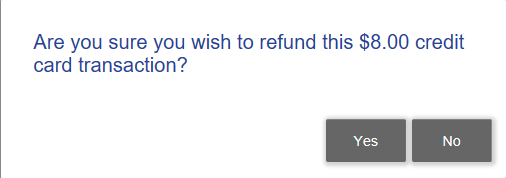
Click No to return the user to the screen where this action was activated.
Click
Yes to start the process.
If the Reversible flag is set then you are prompted with
the following message:
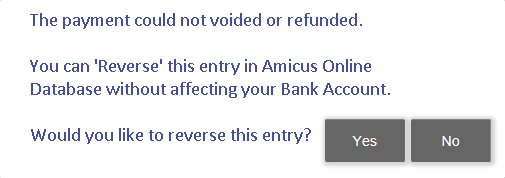
Click No if you do not want to reverse the payment.
Click Yes to display a prompt asking for the reversal date.
Enter the reversal date.
Defaults to the date of the transaction.
 |
Note: Restrict the Date range between the transaction date and today's date. |
When an APX transaction is reversed the original transaction displays in the Billing module greyed out with the appendage (REVERSED date) on the current description and a strikeout appears in the Paid column.
The reverse
transaction will be exchanged to QuickBooks Desktop (QBD) and QuickBooks
Online (QBO) similar to a voided and refunded transaction.

When you open
a reversed transaction it is Read-only and
watermarked as "REVERSED".
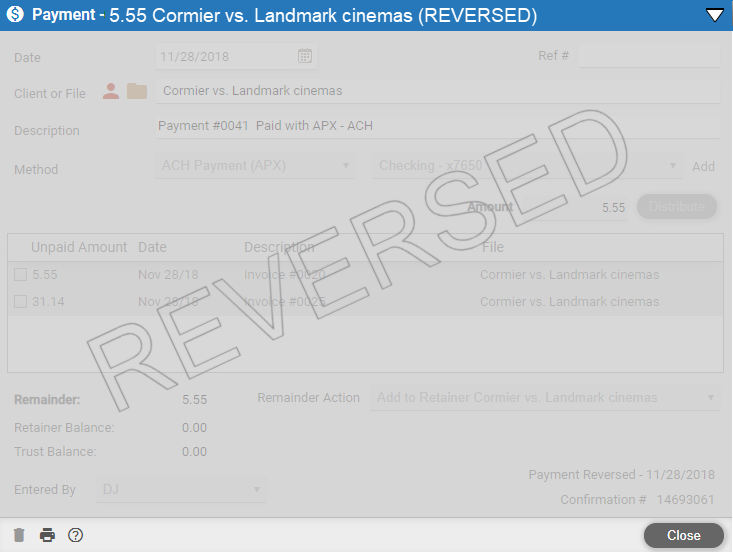
Click Close to return to the Billing
module.
Void and Refund an APX transaction