
Time & Expenses > PCLaw standard accounting template
You can set Amicus use the PCLaw standard templates for posted time entries and expenses—see Enable time entry/expense posting for the firm.
Download the template definition files before importing
PCLaw creates time entries from the Amicus time entries it imports from the posting file.
Posting filename — PostedTimeFor[FirmMemberInitials][PostingDate]-[PostingTime].CSV, where PostingDate has the format MM.DD.YYYY.
Time formatting — Ensure that every Amicus user who will be a timekeeper on time entries has set their "Time should be formatted in" option to "Tenths of an hour". (Do this from Options > My Preferences > My Time Settings.)
Matching fields — To ensure proper importing, set up matching timekeeper IDs and activity codes (PCLaw task codes) in both Amicus and PCLaw.
Fields exported/imported —
| Amicus field exported | PCLaw field imported |
| Timekeeper ID (from timekeeper's user profile) | Lawyer nickname |
| Date of time entry | Date |
Matter ID |
Matter ID |
| Activity code code | Task code nickname |
| Task code | Explanation code nickname |
| Description | Explanation |
Duration ("1" if Billing rate is Flat Rate Activity) |
Hours |
Billing rate value |
Rate |
Required fields — Time entries cannot be posted unless they are associated with a file that has a matter ID, and are assigned to a timekeeper who has a timekeeper ID.
PCLaw creates expense entries from the Amicus expenses it imports from the posting file.
Posting filename — PostedExpensesFor[FirmMemberInitials][PostingDate]-[PostingTime].CSV, where PostingDate has the format MM.DD.YYYY.
Matching fields — To ensure proper importing, set up matching expense codes (PCLaw explanation codes) in both Amicus and PCLaw.
Fields exported/imported —
| Amicus field exported | PC Law field imported |
| Date of expense entry | Date |
| Mater ID | Matter ID |
| Expense code | Explanation code nickname |
| Description | Explanation |
| Quantity | Quantity |
| Calculated Price (amount divided by quantity—e.g. $200/3=66.67) | Rate |
Required fields — Expenses entries cannot be posted unless they are associated with a file that has a matter ID, and are assigned to an "Expensed by" timekeeper who has a timekeeper ID.
PCLaw requires template definition files that describe the structure of the posted entry files. Download the files at each computer where import will be performed.
Choose Options > Firm Setup, and in the Billing Setup
section, click Choose.

Download the
files AmicusCloudTime.CRL (for time entries) and AmicusCloudExpenses.CRL
(for expenses).
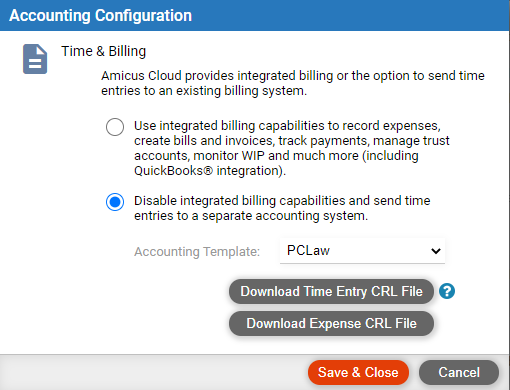
Copy the AmicusCloudTime and AmicusCloudExpense templates into the PCLaw static data folder (\PCLaw Data\DATA\Statdata).
Open PCLaw,
choose File > Cost Recovery, select the "Amicus
Cloud - Time" or "Amicus Cloud - Expense" layout, and click
Process.
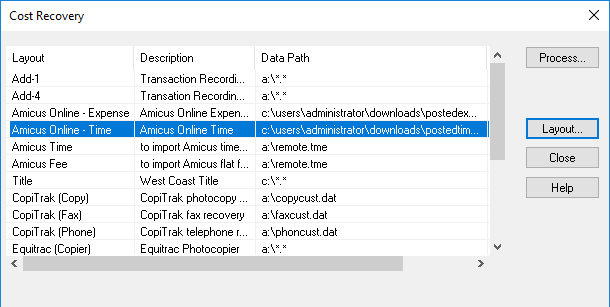
In the Select
Data File window that appears, identify the data file (click Browse and
select the particular .CSV file) and then click OK.

Enable time entry/expense posting for the firm